As a text-based file format, Txt files have a lot to recommend them. They provide a really distraction-free space for organizing your thoughts and are small, fully cross-platform, open in seconds in a vast array of programs.
Despite all of this, there will still occasionally be a need to transfer their contents into a program with greater features, such as Microsoft Word, in order to incorporate formatting and graphic elements. When that happens, you'll be seeking for a Text to Word Converter to avoid doing hours of tiresome manual work. In this article you will get to know about how to convert Notepad to Word using different methods. Using Microsoft Word or another free word processing tool, you may quickly convert Txt to Doc.
1. Text to Word Meaning
Simple text documents called Txt files are collections of characters. These files are a great choice for storing unformatted text and information because of their simple structure.
DOC files, short for Document, are the default file type for Microsoft Word, the most widely used word processor, which was created by the Microsoft Corporation in 1983. DOC files are binary file types and can include formatted text, tables, pictures, charts, and other document components.
In some cases, we need to convert Txt to Doc. It's simple to convert TXT to Word. But it's challenging to guarantee the quality. Fortunately, you can quickly convert your Txt to Doc using a variety of techniques and the available solutions.
2. How to Convert TXT to Word?
TXT files are frequently created using the built-in text editors from Microsoft and Apple, respectively named Notepad and TextEdit. They are widely utilized by both less technical IT professionals who can use them when coding and by average users on the street who may elect to take meeting minutes, notes, or something similar.
Most likely, if you've ever used a computer, you've generated or updated a DOC file. The main purpose of DOC files is to format text, but users can also add graphics, charts, and other non-text elements. Users will compose essays, resumes, letters, and nearly anything else that requires typing down in the DOC format. DOC files are frequently sent over email since they can be easily printed and are tiny in size. Below are some of the efficient ways to convert Txt to Word. Let’s have a look on it.
Method 1: Google Docs
If users don't have access to the Microsoft Word, you can convert txt to word online using Google Docs or a free word processor like LibreOffice.
- STEP1: Click Go to Google Docs after opening Google Docs. To continue, log in using your Google account information.
- STEP2: Select the Open File Picker icon in the form of a folder. Select a file from your computer by clicking the Select a file from your computer button after selecting the Upload tab.
- STEP3: To convert and download the document into a DOCX file, click File, navigate to Download As, and then choose Microsoft Word (.docx).
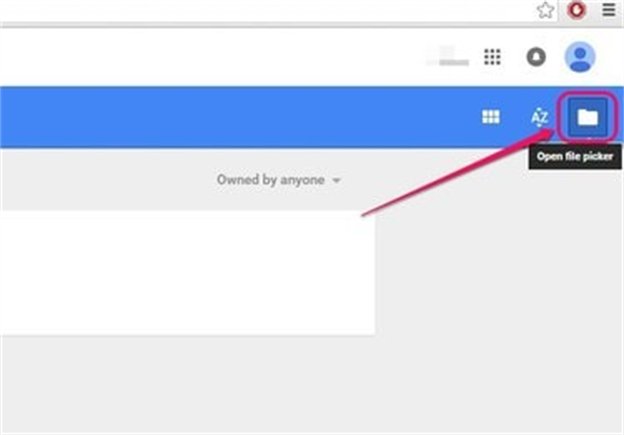
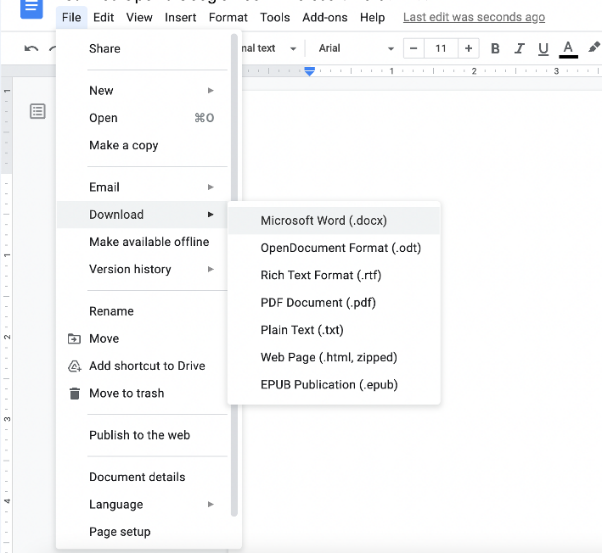
Method 2: MS Word
You can also convert Txt to Word directly with Word Document. Open text files directly in Word and save them in Word's default DOCX format since Word naturally supports the TXT format.
- STEP1: Open the File menu in Word, select the Open side-tab, select Computer, and then select Browse.
- STEP2: Click Open after choosing the text file from your computer's hard disc. Use the pull-down option above the Open button to choose Text Files or All Files if you can't see the file. Then click Save As after selecting File. Go to the Computer tab and choose Browse.
- STEP3: To choose the DOCX format, select Word Document from the selection that appears next to Save As Type. To complete the conversion, click Save.
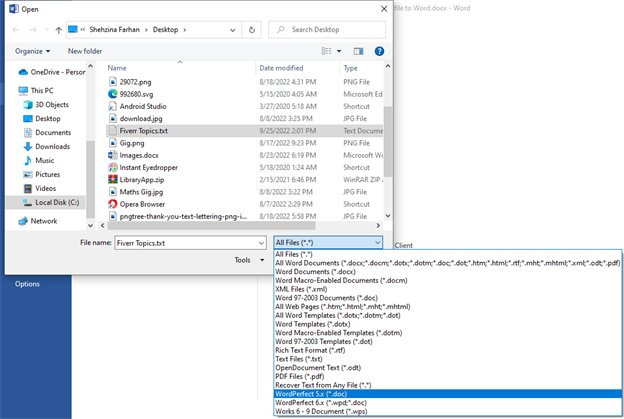
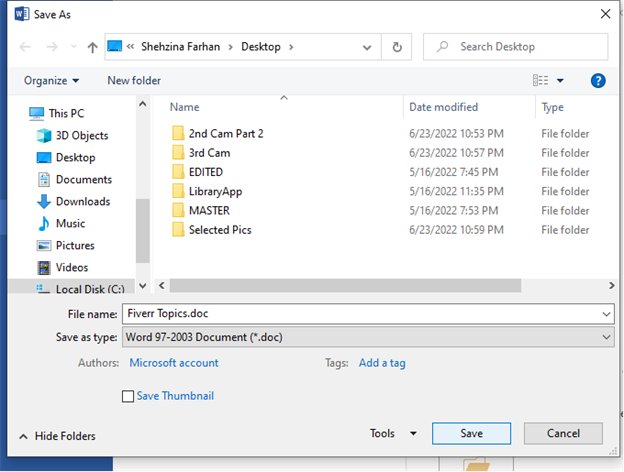
Method 3: Extension Name
In the word processing application Notepad, documents are saved as text (TXT) files. As we know that for a txt file, its extension is .txt and for a word file the extension can be .doc or .docx. You can easily convert a txt to word file with the help of extension name.
- STEP1: In Windows, Open the Notepad txt file by clicking on its icon. Now you can see that this file is saved as .text file.
- STEP2: Click on the Filename and then right click on it. A list pop-up will appear on the screen. Click on the rename option and then change the .txt extension to .doc or .docx extension in order to convert txt to doc.
- STEP3: After clicking the enter button, a dialog box is opened and will ask your permission to change the extension name.
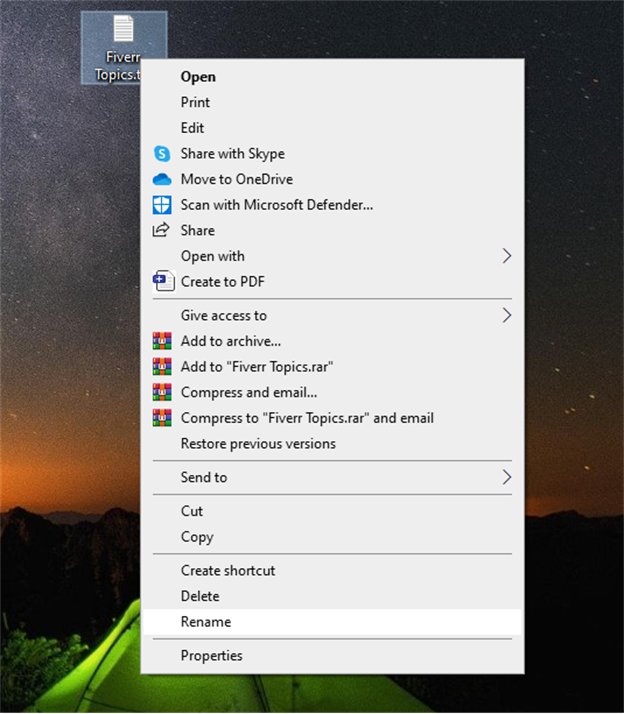
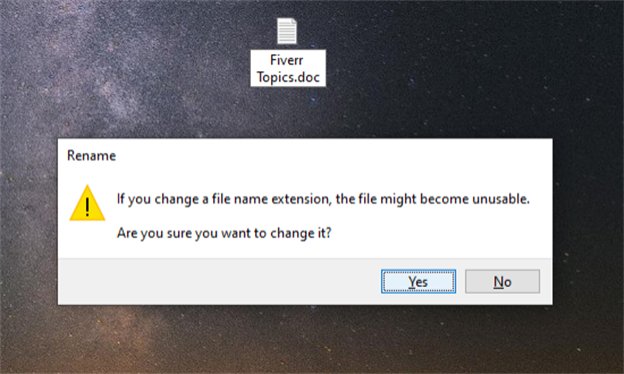
After clicking yes, you can see that the file is converted into a doc file with .doc extension.
Other TXT to Word Converter Online
In some cases when you want to use a Text to Word convertor online, then there are many options like Convertio and FreeConvert.
Online tools like Convertio and FreeConvert successfully makes up for this with their feature set and ease of use. You may quickly and easily convert txt to word document using Convertio and FreeConvert. It doesn't take much time to get acclimated to the tool, and even those with little expertise may use it effectively. These tools operates totally online and is accessible through a browser.
Wrap up
So, in this article you have learnt about the different methods to convert Txt to Word and you also got to know about some exciting Text to Word Convertor Online tools that can help you in conversion of txt to Word.