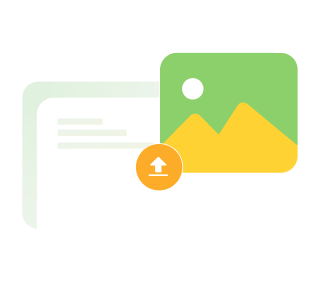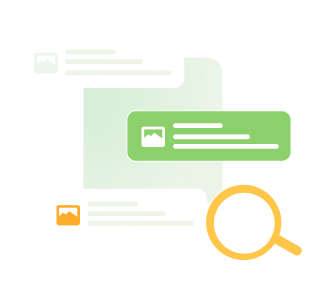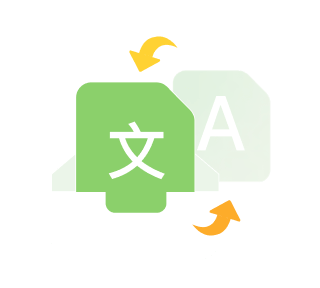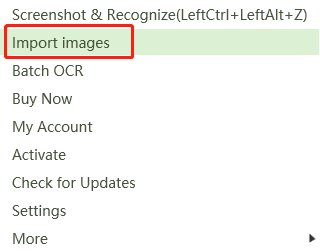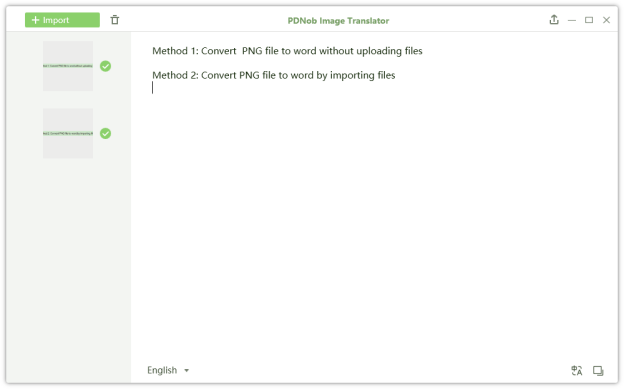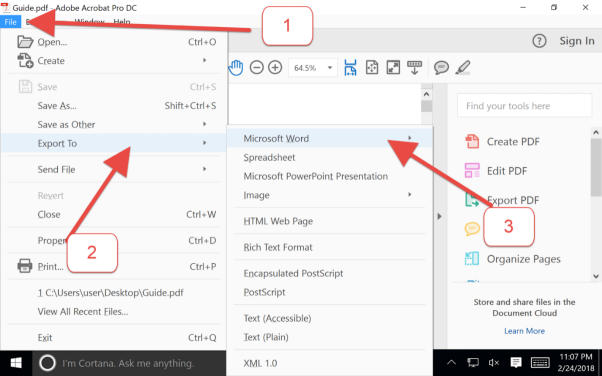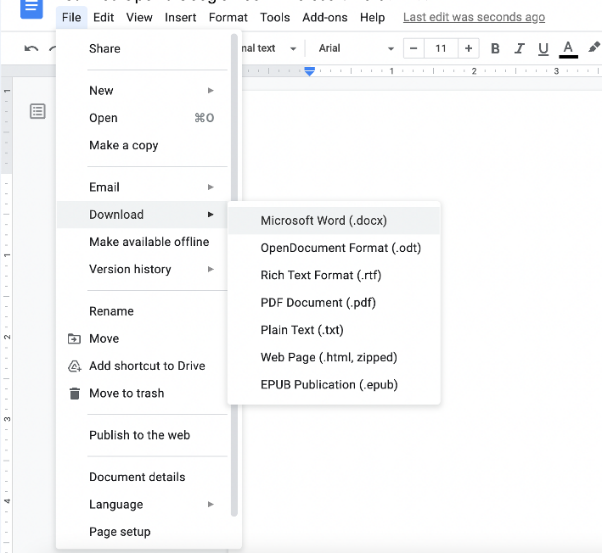How to Convert PNG to Word?
Anyone who writes articles, or tutorials, will find working with images important – for example, in visual illustration or presentation. I particularly find them useful, for instance, when researching an article I want to write online. Normally, I take screenshots of small paragraphs or sentences instead of jotting them down as notes on a piece of paper to use later as writing or reference points when I’m stuck for ideas.
What’s more interesting is I don’t have to entirely retype each screenshot while piecing together an article. Digital technology has made it equally easier for anyone to accurately convert any PNG to Word with just a few clicks —and not one image alone, but multiple images on the go, consecutively.
We'll discuss three easy methods you can to extract text from a PNG image file.
Part 1. Best PNG to Word Converter
PDNob PNG to Word Converter tops our list as the best PNG to Word converter. This PNG to Word Converter is hailed for its fast, accurate, and top OCR and document scanning solutions for anyone. What is more important, the whole thing runs on a user-friendly interface, which quickly helps you convert .png to .doc with just a single click.
With PDNob PNG to Word Converter you can convert images in PNG file format to .txt, .doc or .docx using two methods.
Most devices are designed to only have .png as the default file format for every screenshot taken.
Method 1. Convert PNG to word via screenshot OCR
Luanch PDNob PNG to Word Converter. Press Ctrl + Alt + Z for Windows, and Command + 1 for Mac to activate the screenshot function.

Once you’re done taking screenshots, the program will automatically start an OCR scan on each screenshot taken and convert it to editable text in the app’s editor.
Finally, click the Export icon at the top-right side of the UI to export the extracted text as a .txt, .doc, or .docx file to any word processor, for example, an MS Word document. To translate PNG, hit the Translate button to translate it.
Convert PNG to Word Free
Method 2. Convert PNG to doc via Image to Text Converter
This should be a relatively straightforward process, as the first method. What makes it particularly interesting, even for me, is that you can actively capture as many screenshots as you wish and have them all converted to Word using these simple steps.
Launch PDNob PNG to Word Converter. Right-click the program and select “Import Images” from your computer. All the PNG files will be lined on the left side of the program.

The program will scan PNG to Word, consecutively.

You can edit the OCR result if needed. Otherwise, click the Export icon to export the result as .txt, .doc, or .docx file formats to other word processors. To translate PNG, hit the Translate button to translate it.
Part 2. Adobe Acrobat
You can do more with Adobe if you have paid for the Pro version. Adobe features a comprehensive OCR software solution you can use to convert PNG to Word.
The only downside is Adobe can’t convert image files, including PNG directly to Word, unless you import and create a PDF file for the images first. This is exactly what we are going to do, and it should be easy. Note that this tutorial recommends Adobe Acrobat and not Reader. The latter is used to only view PDF files. I’ll use Adobe Acrobat DC Pro.
So, to convert PNG to Word:
Simply, start Adobe Acrobat on your PC and navigate to Files > Create to import the PNG files you want to convert to Word. Then, click Create to convert the files to PDF first.
Next, in the Files menu, click Export to and choose the Microsoft Word option. Type in the filename you want and hit Save. That's it. You’re done.

You can edit the OCR result if needed. Otherwise, click the Export icon to export the result as .txt, .doc, or .docx file formats to other word processors.
Now, let's check out how you can convert PNG to Doc using Google Docs.
Part 3. Google Docs
You may have heard the phrase a picture’s worth a thousand words, but that doesn’t mean you have to spend a thousand words converting it into an editable Word document. If you have a Google account, you’ll learn that Google Drive is yet another online PNG to Word tool you use to convert PNG to Word as explained below, stepwise.
Once you’re logged in to your Google Drive, upload a PNG file to your account from your computer.
Right-click the PNG file and open it with Google Docs. This png to word converter online will automatically start to ocr png to word.

When the OCR is complete, the PNG file will open as an editable text. Click File > Download > Microsoft Word to save the file as a Word .docx file.

Wrap Up
If you regularly work with images, at some point, you’ll want to convert your PNG to Word. You don’t have to retype every word you see on the image. Technology has simply extract text from PNG and convert PNG to editable word easy these days. All you have to do is get the software, install it, and improve your efficiency and productivity with only a few clicks; without putting any stress on your back and hands.
With PDNob PNG to Word Converter, you can instantly, with one click, convert multiple PNG files to txt, doc, or .docx. Besides, the accuracy, speed, efficiency, and reliability of PDNob PNG to Word Converter, not even Adobe or Google Docs can rival. Have a fun PNG to Word moment with PDNob PNG to Word Converter: a one-click capture, recognize, and translate text from images and PDF.
PDNob Image Translator
Image to Text Converter enables you to accurately extract text from all types of images without storing any picture files into the program.