Doc is the default format of a Word file. But at times, you need to convert the Doc file to a JPG image. Maybe you need to upload the document on a website that only accepts image. Or maybe you want to save the JPG image file in your phone’s gallery for added convenience in reading.
Luckily, converting Word to PNG is no longer a tech-savvy job. The internet is awash with tools and methods that let you transform a Word document into an image.
We have shortlisted the three most sought-after programs to convert Word to PNG quickly and easily. Let’s dive in!
Method 1: Convert Word to PNG Free using Microsoft Word
The first method on our list is converting Doc to PNG using a Word document. MS Word comes with tons of built-in utilities you don’t know about.
Unsurprisingly, Word also acts as a reliable Word to PNG converter to help users change the format of their documents effortlessly. What’s best about this method is you don’t need to install any third-party tool to complete the conversion process. The built-in feature is available on Word 2007 and later.
The process is slightly lengthy for non-technical users. But if you follow the below steps carefully, you won’t face any issues.
- STEP1: First of all, launch the Word file you want to convert to an image.
- STEP2: Next, select the portion of the text that should be converted to PNG. If you want to capture the entire document, hit Ctrl + A to highlight all the text.
- STEP3: Now, open a new blank document. In the Home tab, hit Paste Special.
- STEP4: On the next interface, choose the Picture option and hit OK. The program will paste the picture of your text in the document.
- STEP5: Now, you need to right-click the picture and hit Save as Picture.
- STEP6: Lastly, hit the dropdown arrow in front of the Format option and choose PNG as your preferred format. Click on Save.
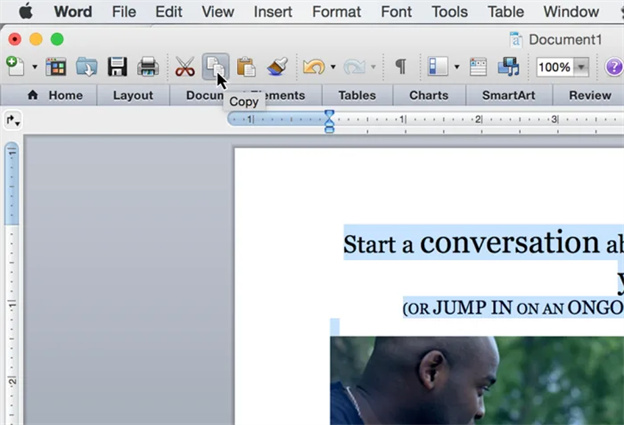
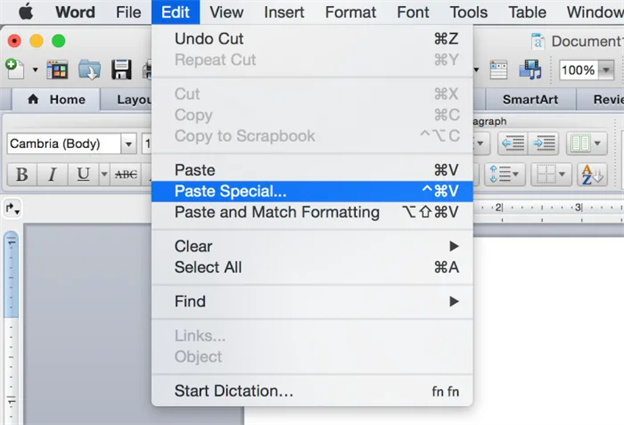
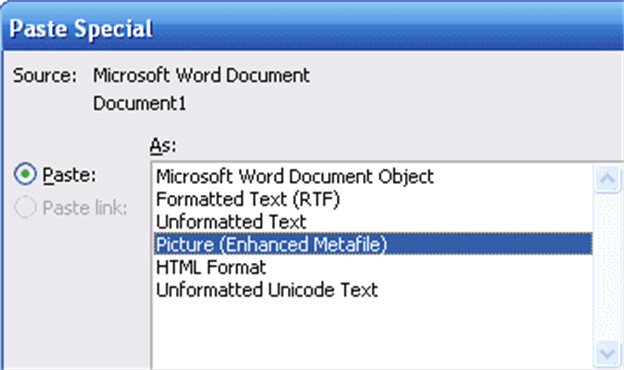
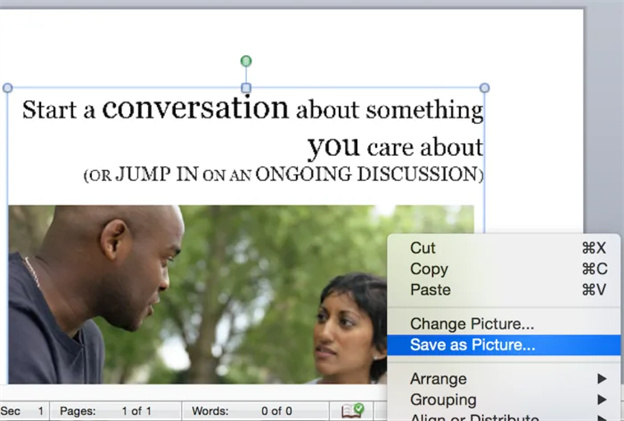
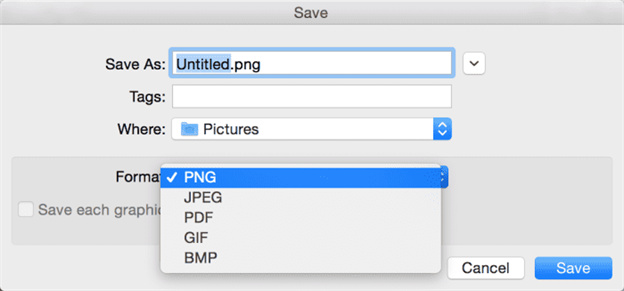
Method 2: Convert Word to PNG on Mac using Preview
Are you a Mac user and looking for a simple way to convert Word to PNG? Cheer up as Mac comes loaded with a useful Preview tool that lets users convert any Word file with just a few taps.
This service is primarily used for managing PDF and image files but it offers a click-through procedure to convert Word to PNG. Remember that you cannot directly convert the Word files to PNG. It requires you to change Docx file to PDF and then convert the PDF to PNG.
Here’s how to do that:
- STEP1: Go to the folder on your Mac that contains the Word file. Right-click the document, and choose Open With > Preview.
- STEP2: Once your file open in Preview, head to File and hit on Export as PDF. Save this PDF document in a preferred folder.
- STEP3: Next, open the newly-created PDF file using Preview.
- STEP4: Navigate to File > Export. Choose PNG as your file format. And voila, you have just converted Word to PNG using Mac. Use the same procedure to convert as many files as you want.
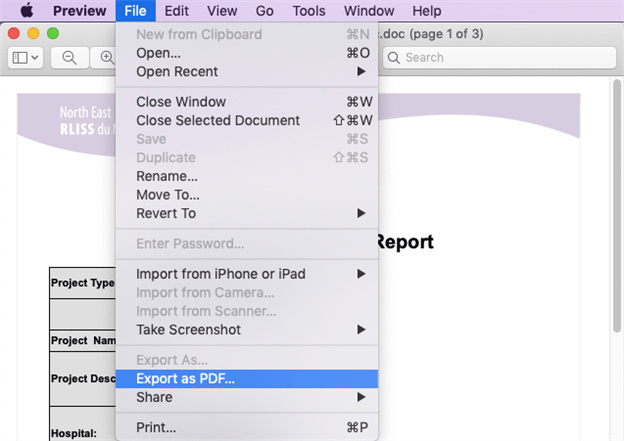
Method 3: Convert Word to PNG High Resolution on Window
Just like Mac, Windows 10 PC also lets you convert Doc to PNG with minimum hassle. But in this case, you have to rely on two tools, the Snipping feature and Paint, to get the job done.
Since both these services come built-in on all Windows PC, you don’t need to install any additional program or plug-ins.
To keep the ball rolling, here’s how to save a Word document as a PNG using your Windows PC:
- STEP1: Launch the Word Doc that needs to be converted to PNG.
- STEP2: Now, hit the Windows icon, search Snipping tool, and click on New in the top bar.
- STEP3: Next, select the area of Word doc you want to include in the image and hit the Save icon.
- STEP4: Finally, hit the dropdown arrow next to Save as type and choose PNG as the output format. Click on Save.
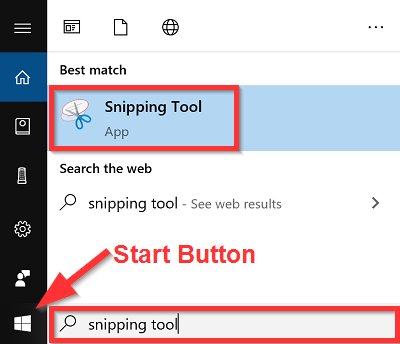
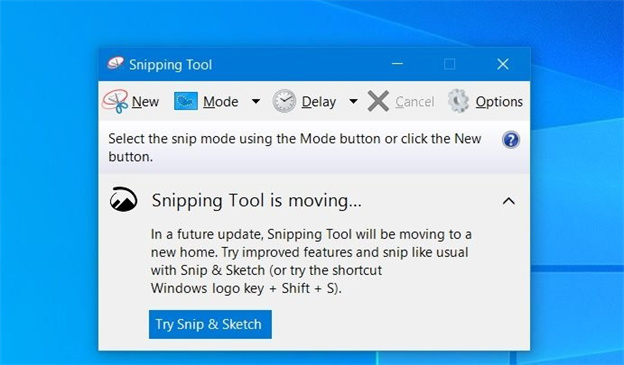
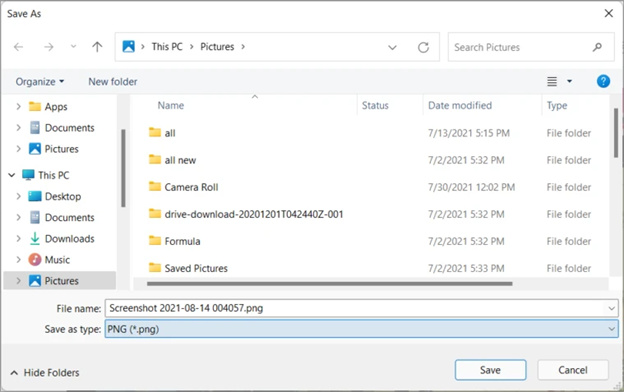
Common FAQs Related to Word to PNG Converter
Here are a few common queries of users regarding the topic at hand:
1. Can I save the Word DOC file as PNG?
The answer is Yes. There are many tools and methods you can use to convert a Doc file to PNG. What method you select depends on your preferences.
2. How do I convert a Word document to a PNG without losing quality?
Word has a built-in feature that allows you to convert the doc file into PNG image without compromising its original quality. To do that,
- Open the Word document, copy the text, and launch a new Word document.
- Under the Home tab, click on Paste dropdown arrow and select Paste Special.
Wrap up
This article provided a step-by-step guide on how to save a Word document as a PNG without losing its quality. It shows that converting
Now, you no longer need to rely on time-consuming methods to transform your Word file into a PNG image. Just use any of the aforementioned solution and get high resolution images of your Word file in a jiffy.
If you have any queries, feel free to contacts us.