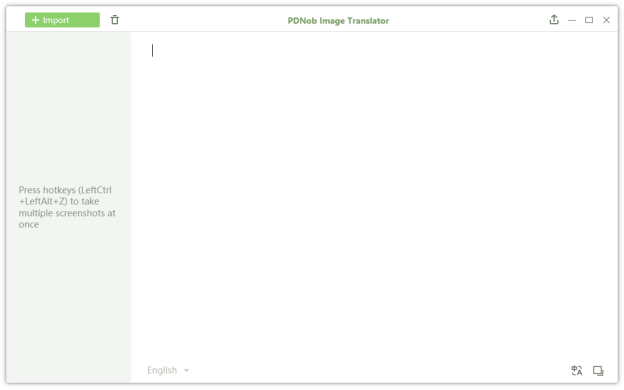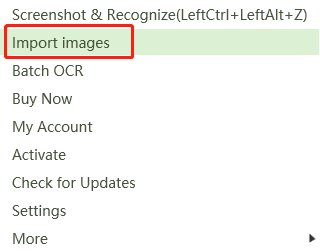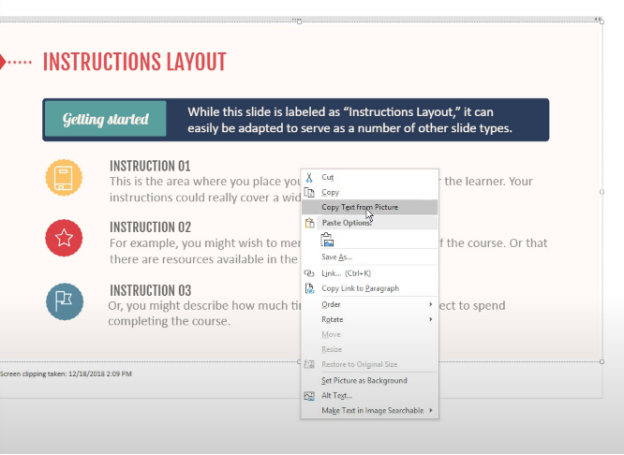Image to Text: Copy Text from Image [2025]
Today, every industry is completely going digital. New technology and tools are there to help out in solving our problems. The use of these tools helps copy text from images to boost the business.
Part 1. How to copy text from an image in Windows and Mac
The cut and paste text is a standard feature across all operating systems and has amazing power. However, you can’t read the text from an image. In such a situation, to quickly convert photographs into readable texts, PDNob Image to Text Converter is released to help you out. PDNob Image to Text Converter undoubtedly is the best available OCR program. It uses the most advanced OCR technology to collect text. You will need to install PDNob Image to Text Converter to get a text from the image.
Method 1: How to use a screenshot to capture text on Windows or Mac
Take a screenshot: Enter the shortcut key [LeftCtrl+LeftAlt+Z] for Computer users or [Command+1] for Mac users to activate the screenshot feature. Keep down the left mouse button, and slide the mouse to get the text region.

If you want to take more than one screenshot, right click the icon in the tray panel and select “Batch OCR”. Then, use the same shortcut keys to take snapshots.
When the OCR detection of the image is complete, you can review the text in the flip box. Editing and copying are supported for the OCR content.
If necessary, you can translate the OCR material by hitting the Translate icon. Changes and pasting are permitted in the translation outcome.

Method 2: How to extract text from an image with OCR
Right-click the program icon in the tray area and select "Import Images" to add more than one image to the program. The supported format includes jpg, jpeg, png, and tiff.

After OCR identification of the image, review the text on the program's right side. Updating and pasting are supported for the OCR content. The OCR output can be saved in txt, doc, or Docx formats.

To access Google Translator, click the Translate tab. The OCR output will be entered manually.
Convert PDF to Text on Mac
Part 2. Copy text from image iPhone
Live Text can identify content in photos and internet images. So, use this system software to grab text from an image to make a call, email sending, or search for directions with a tap. You can also use Live Text by focusing your camera on a photo containing text and tapping the Live Text or Detect Text button.
Open any photo with text on it to view if the text is recognizable.
Tap the Live Text feature at the bottom right corner. All the text information in the image will be highlighted. You can also tap or swipe to select text.
You can then copy, select all, look up, translate, and share the recognized text.
Part 3. How to copy text from an image online
Optical Character Recognition (OCR) is supported by OneNote. OCR is a technology that enables you to extract text from an image or file output and paste it into your notes to edit the contents. It's an excellent way to copy information from a business card that you've scanned into OneNote. Once the content has been taken, you can paste it into OneNote or another application, such as Word or Outlook, to use it elsewhere.
Click on the right-hand and tap on the picture to pull text from the image.

It is noteworthy that if you want to take large text from an image, the command may not work properly. So, you must wait for a few minutes, and try again later.
Paste the selected text elsewhere you want by pressing Ctrl + V.
Part 4. How to copy text from an image on android
Android uses artificial intelligence technology to extract the photo's information when using the extracted text from the images feature. One of the most practical uses of this technology is the ability to copy and paste text from images. For instance, Google Lens enables users to take text from an image and utilize it on PC, Android, and iOS gadgets.
Pick the image you want to read the text from your smartphone's storage.
In the top right corner of the screen, select the Lens button.
Choose the text you would like to copy by pressing the Text option.
The text will be pasted to your clipboard when you select Copy Text.
Wrap up
Tools used for converting text images have made life easier in several ways. Users can quickly alter and update the resultant text with PDNob Image to Text Converter. If you are seeking a straightforward method to read text from an image file and abstract it as well. You are just one click away to make yourself easier.
PDNob Image Translator
Screenshot to Text Converter allows you to take up to 100 screenshots at a time and convert screenshot to text instantly.