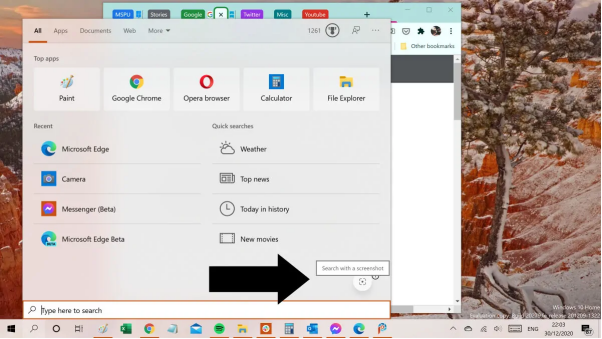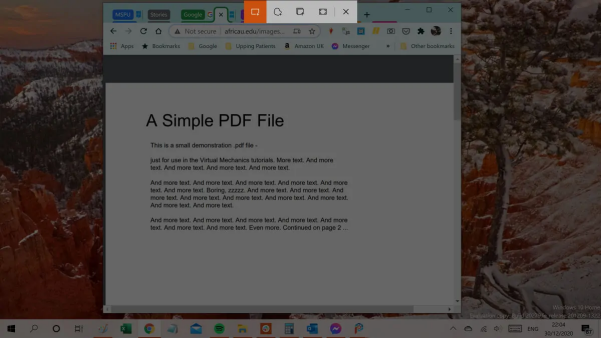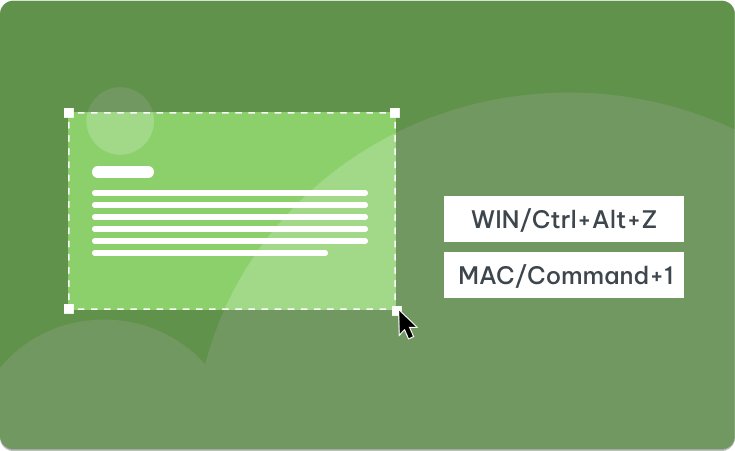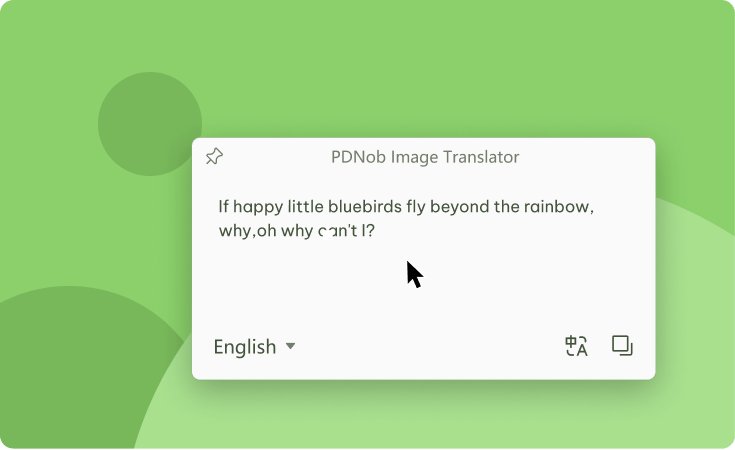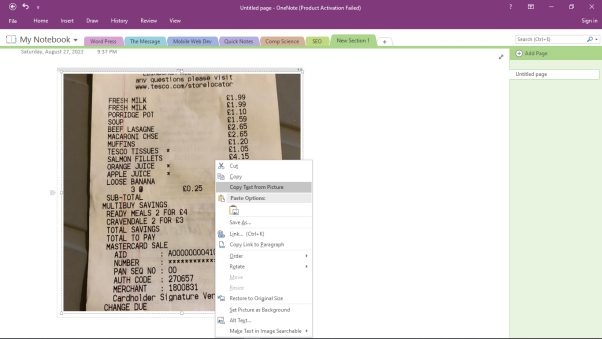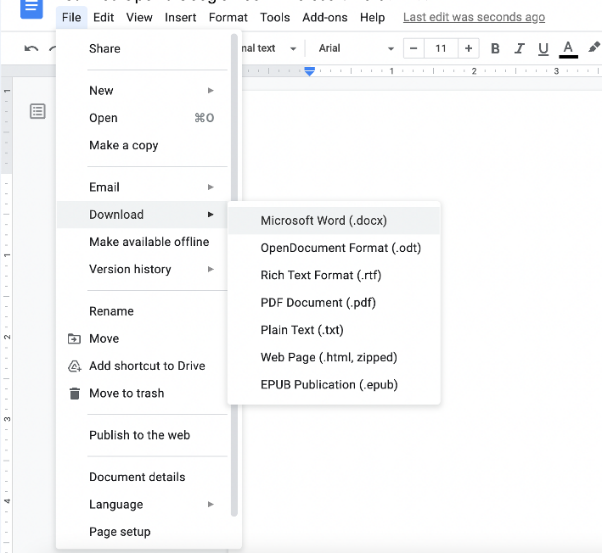[2025] 5+ Recommended OCR Software for Windows 10/11
Nowadays, you don’t have to retype the text from handwritten notes, pictures, screenshots, or scanned documents that won’t let you edit or copy text. Instead, you can save time and effort by using optical character recognition (OCR) software.
OCR has made it easier to extract text from images. So, if you to access any text from uneditable files or documents, read this article to find out 5+ recommended OCR software for Windows 10/11 with steps and images.
No matter what you need the OCR Windows 10 tool to do, one will fulfill your requirement.
Does Windows 10 have an OCR?
Yes, Windows 10 has an in-built OCR function that allows you to easily access small amount of texts quickly. If you want to scan an image with lots of text, you need to use dedicated OCR software.
Here’s a table that basically summarizes that compares the top OCR software on how to copy text from image from windows 10:
| OCR tools | Input | Accuracy | Speed | Batch OCR | Translation |
|---|---|---|---|---|---|
| Windows built-in tool | Screenshot | Medium | Generally slow. Quite fast for small amounts of text. | No | No |
| PDNob Image Translator | Screenshot, Image | High | Extremely fast | Yes | Yes |
| OneNote | Image, Printout | Medium | Relatively fast, for images with small amount of text. | Yes | No |
| Google Docs | Image, PDF | Medium | Relatively fast. Speed depends on the length of the file or document and internet speed. | Yes | No |
| Adobe Acrobat | Image, PDF | High | Extremely fast | Yes | No |
1. OCR Windows 10 free - Built-in tool
Windows 10 inserted OCR tool allows you to extract small amounts of text from pictures or scanned images and do a simple search in Bing.
It’s best for a quick search on any information you see in any type of image or document.
To do so:
Open the image with text on the screen. Then click on the Windows Search icon. You will see the search with a screenshot icon on the bottom right corner of the Windows 10 search bar menu.

Using your mouse, highlight the area of text you want to scan.

Windows will open OCR text to Bing where you can copy, edit, and search your OCR text.
2. OCR Windows 11 & 10 - PDNob Image Translator
PDNob Image Translator is the best OCR app for grabbing text from images and PDFs to editable documents. Capture and extract data from receipts, ID cards, invoices, payslips, mortgage forms, tax forms, and pretty much any document type with PDNob Image Translator using the following steps:
Press Ctrl + Alt + Z to activate screen capture to text tool. While holding the mouse, highlight the area of text you want to OCR. Release the mouse to initiate the OCR scan.

The extracted text will appear on a popup box. Proceed to copy, edit, translate or save it as .txt, .doc, or somewhere else like MS Word.

If you already have images on hand, you can also upload images to the program to do batch ocr.
OCR Software for Windows 10/11
3. OneNote
MS OneNote is not only a note-taking application. It supports OCR which allows you to copy text from pictures, or file printouts, and paste it into your notes, or save it in other programs like MS Word or Outlook.
To use OneNote:
Open OneNote and go to insert > pictures to upload a picture from your computer.
Right-click the image and select the Copy Text from Picture option. This will save picture text on your clipboard.

Press Ctrl + V to paste your picture text into your notes or edit the text in another program.
Alternatively, you can scan images from a file printout with multiple pages.
Simply, follow these steps to grab some text.
Right-click any images on the file printout.
Click the Copy text from this page of the printout to copy the text of a single page. Or, click Copy all the text from all the pages of the printout to copy text from all the pages of the file printout.

Paste to edit the text, for example, in Word.
4. Google Docs
You can also use Google Docs to extract text from any images or a file, PDF (native or scanned) document.
Go to your Google Drive account and click My Drive. Then, select upload files.
Right-click the uploaded image and Open With Google Docs to initiate an automatic OCR process on the image file.

Your file will open in Google Docs as editable text when the OCR scan is complete. You can choose to save the file in plain .txt file format.

5. Acrobat Adobe
Adobe Acrobat supports OCR conversion. This allows you to scan any image, PDF, or file printout to a more readable format.
One of the best things about Adobe Acrobat is it retains all formatting styles. Besides, it is quite fast for most documents with the only limitation being.
Click here to learn how to copy text from image from windows 10 with Adobe Acrobat.
Does Windows have OCR software
Windows inserted OCR function is basically designed to process images with a small amount of text. This is usually when you want to do a quick search on some information you’ve come across, for example, in business cards.
But when you want to scan huge amounts of text, you’ll need dedicated OCR Windows 10 like PDNob Image Translator. With PDNob, you will quickly access and copy huge amounts of text in images and PDF files with just one click.
PDNob Image Translator
Screenshot to Text Converter allows you to take up to 100 screenshots at a time and convert screenshot to text instantly.