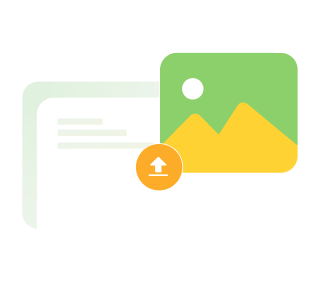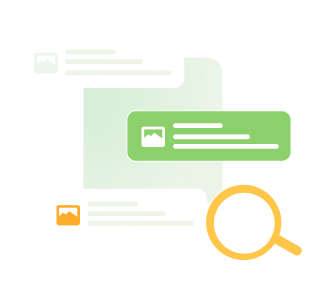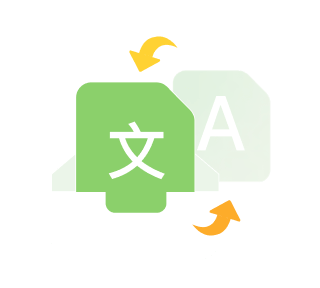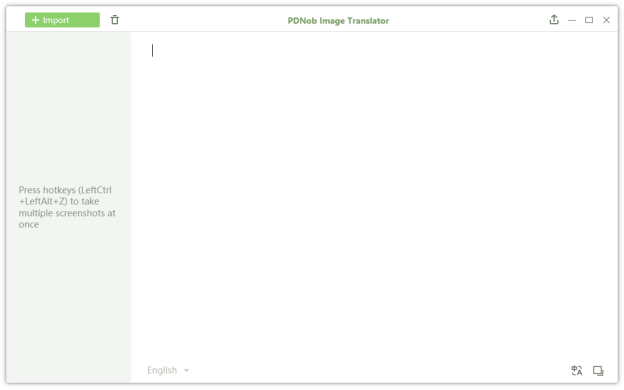How to Convert Image to Text Google Docs?
It is common to use images to convey a message. The challenge sets in when you want to transfer the text within that image into a word processor. Luckily, you don’t have to type out each word in that image.
There are OCR software tools that can help you just do that, in a few seconds. But most require a fee. In this tutorial, we will show you how to convert image to text google docs step by step, and with pictures. With just a few simple steps, you can extract text from image google for free, no need to download any software. After reading this article, you will have the answer to the question "Does Google Docs have OCR?".
Are you ready? Let’s get started.
Convert Image to Text Google Docs
Google Docs OCR is an online word processor with OCR capabilities that lets you convert image to text. But sometimes people will can't tell Google Docs from Google Drive.
Is Google Docs now Google Drive?
Google Docs is a part of Google Drive. The latter is a web-based office suite that integrates collaborative Google Docs, Google Sheets, and Google Slides. Basically, when we talk about Google Drive OCR, it refers to OCR with Google Docs.
Google Drive is also synonymous with cloud storage; it's where you can store your files and later access them.
Now that we know the difference between Google Drive and Google Docs, let’s dive in deeper and learn how to convert images to text in Google Docs.
How to convert image to text in Google Docs
To convert image to text Google Docs:
Go to your Google Drive account.
Click the New button on the top right corner and choose File Upload to upload the image file from your desktop.
Go to Google Docs and click Open with Google Docs to start OCR scanning. This should take a few seconds depending on the size of the image.

The image file will open in Google Docs with the image converted to text. You can now manually edit the new text as you like and save it. Or copy and paste it to other word processors.
Above is all the steps to convert image to text google docs. However, does it work in all the cases?
Here are things that you need to pay attention to when using Google Docs:
- The larger the image file (more than 2MB), the slower the OCR scanning process.
- Google OCR accuracy is unstable and at times may fail depending on the quality of text on the image.
- The OCR scan may take longer if you want to perform a batch OCR; which means you’ll have to repeat the same process over and over again. Google OCR is quite slow.
- Google Docs doesn’t retain format.
Convert Image to text via PDNob Image to Text Converter
There’s a dead-simple way you can convert image text into editable text. With PDNob Image to Text Converter, it only takes you one second to quickly capture text from a picture/image. This software app is not only ergonomic but will surely eliminate the stress on your hands and back editing out OCRed text from an image with a single click.
Use Shortcut key Ctrl + I, or right click the icon in the tray area and select Import Images. Select any images from which you want to extract text, as long as the number does not exceed 100.
Upon uploading, the program will start the OCR progress automatically. The result will then show on the right side of the interface.

Here are some of the reasons why we chose to use PDNob Image to Text Converter:
- You don’t have to OCR the whole file. You can select the text you want to OCR using its screenshot function, for 100% accuracy. All formatting is retained.
- After launching the app, you only need a shortcut key to OCR any file or document. This lets you perform batch OCR on multiple files in under a minute.
- The keyboard shortcut also eliminates the need to upload a file. You can perform OCR anywhere: on an image, a PDF file, or on your screen.
- You aren’t limited to any file size or some pages.
- The app supports 12 languages, including Japanese, Russian, Korean, simplified and traditional Chinese.
There’s so much more about PDNob Image to Text Converter. All these advantages are just the tip of the iceberg. Get the app and try it out and you’ll see how your productivity will suddenly rise.
Wrap up
Google Docs OCR may be able to perform OCR on your images and PDF files, but it isn’t the best all the more. The fact that you need to upload the file, wait for it to download, and then open it in Google Docs only to finally start the OCR process isn’t exactly fun. Even it allows you to convert image to text google docs in many cases, you should have more options.
PDNob Image to Text Converter lets you convert image text into editable text with a simple one-click scan. Besides, it boasts an easy-to-use interface and better output quality.
PDNob Image Translator
Image to Text Converter enables you to accurately extract text from all types of images without storing any picture files into the program.