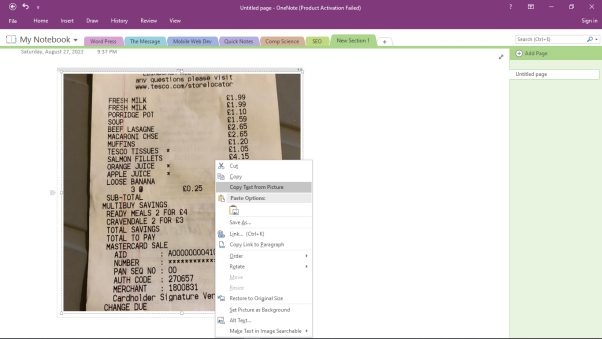How to Copy Text from a Picture Using OCR in OneNote
If you and want to copy some information from a picture on your computer, for example, a business card you've recently scanned , OneNote OCR is a great option.
In this article, we will show you how to copy text from a picture or a file printout using OneNote OCR. Plus, we'll introduce you to our handpicked alternative, PDNob Image Translator, and show you how to use it for better and more accurate results.
How do I OCR in OneNote
OneNote has an inserted OCR function. This means you can easily copy words from picture into a clipboard and paste it into your notes or somewhere else in another program like MS Word to make changes.
This process is, actually, straightforward. Follow these simple steps to get text from image you have.
Search for OneNote in the Windows Start menu and hit Enter to launch it.
Drag and drop your picture into OneNote. Or simply, go to Insert > Picture to select a picture from your computer.
Right-click your image and select the option Copy Text from Picture. This will initiate an automatic OCR scan.

Now, you choose to paste your text into another text editor platform or paste it somewhere else in OneNote to edit and save.
It is also possible to copy text from an image of a file printout with multiple pages. To do so:
Insert the file printout you want to OCR
Right-click on the image of the page you've currently selected in the file printout and click the Copy Text from this Page of the Printout option.

You can press Ctrl + V to paste your text in notes or somewhere else like Word or Outlook.
OneNote OCR not working
But, as happens with most free OCR solutions, the OneNote OCR may fail:
- OneNote OCR Copy Text from Picture/Printout not working
- Image quality
- Image complexity
We've seen cases where users have an image of a file printout, but OneNote cannot scan it. In this case, you can insert the picture again and try it out. If it fails again, restart the program entirely and see if you can OCR.
OneNote 2016 does a reliable OCR locally. Other OneNote delegates OCR to the server, which means that the problem of OneNote OCR not working could be because of server overload, or worse, OCR is asynchronous.
Microsoft admittedly says that "the effectiveness of OCR in OneNote depends on the quality of the image you work with." If OCR isn't working, it could be because of poor picture quality. Make sure you check your picture quality if you aren’t getting any results.
Depending on the "complexity" or amount of text in an image, the OCR may take longer or completely fail to work.
Some of these problems can be easily fixed at times, but if OneNote OCR isn't still working, I guess you can opt for other alternatives to troubleshoot this problem once and for all.
If you want better results, you need an alternative to OneNote.
Copy text from a picture using PDNob Image Translator
PDNob Image Translator is a versatile OCR and translation tool you can use to quickly access and capture text from all image formats, PDF (native or scanned), screenshots, handwritten text, videos, popup windows, webpages, and retain original format.
PDNob Image Translator is capable of:
- Offline OCR.
- Accurate batch OCR, without uploading any file to its UI, or after a file upload.
- Translate captured text.
Copy text from a picture free
This software tool is compatible with both macOS version 12 and newer as well as Windows 7-11.
To copy text from a picture:
Press Ctrl + Alt + Z (for Windows users) or Commond + 1 (for Mac devices) to activate the screenshot function to select an area and begin an OCR scan.

Your extracted text will appear on an editor. Click the Copy icon to save your text to a clipboard.

Wrap Up
Although OneNote OCR does a good job with its OCR inserted function, it is only limited to pictures, PDFs, and file printouts OCR. Besides, you’ll realize that sometimes OneNote OCR isn’t working when the picture quality is poor.
With PDNob Image Translator, you won’t have to deal with such issues any longer. This versatile tool can quickly capture text from any image, screenshots and document format and translate them instantly.
PDNob Image Translator
Screenshot to Text Converter allows you to take up to 100 screenshots at a time and convert screenshot to text instantly.