Top Best ABBYY FineReader Alternatives
Optical Character Recognition (OCR) technology has transformed the way we handle documents, enabling seamless conversion of physical or scanned content into editable and searchable formats. While ABBYY FineReader is a leader in the OCR domain, several alternatives now offer comparable or even superior features.
OCR tools are indispensable for professionals and businesses working with documents in various formats. ABBYY FineReader has long been a favorite choice due to its high accuracy and feature-rich environment. However, factors like pricing, specific requirements, or unique workflows often lead users to explore alternatives.
This guide dives into why you might seek an ABBYY FineReader alternative, the criteria for choosing one, and top tools that can meet your expectations. We’ll also explore how PDNob Image Translator excels as a perfect replacement for ABBYY FineReader.
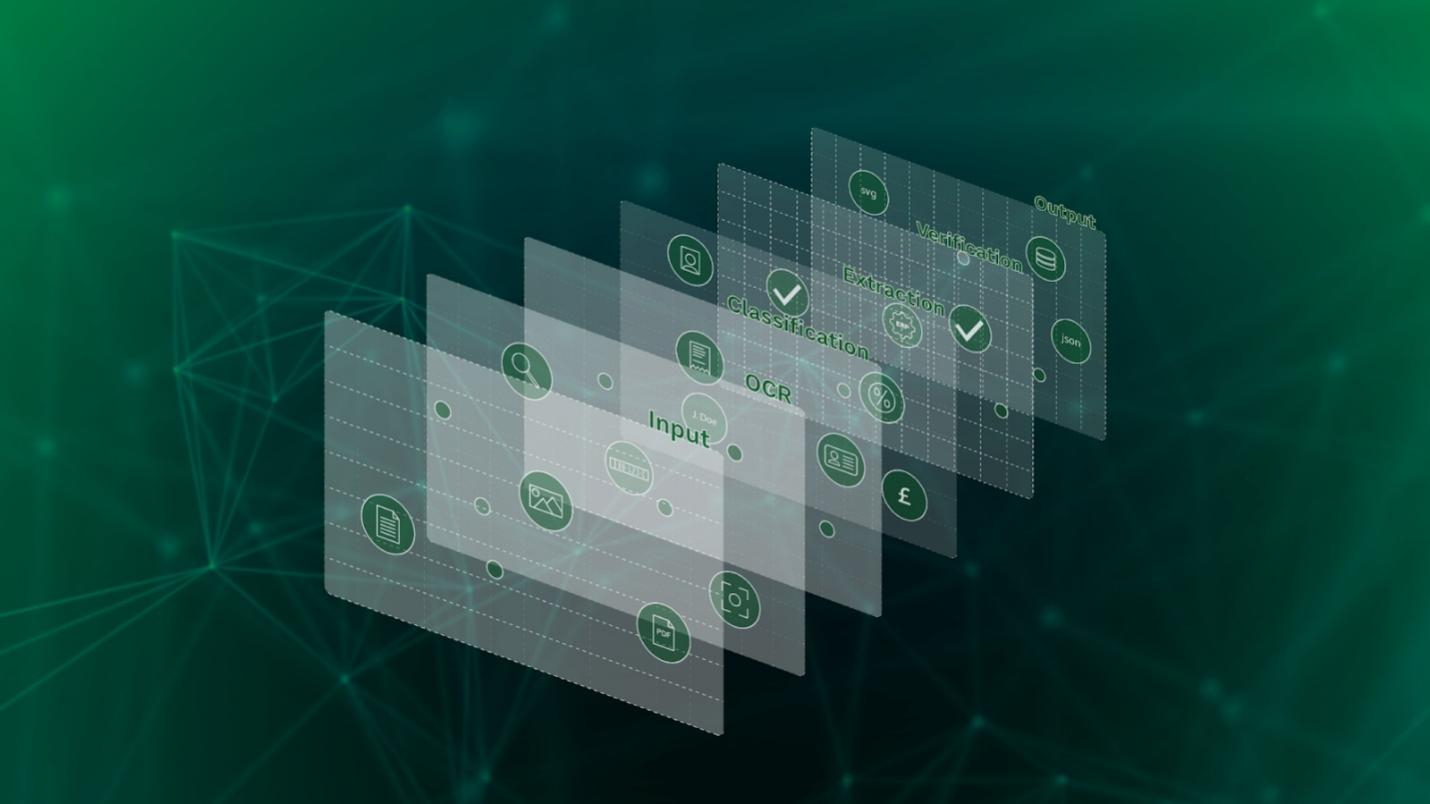
Part1. Why Look for ABBYY FineReader Alternatives?
Though ABBYY FineReader is powerful and widely recognized, there are several reasons why users may seek alternatives.
PDNob Image Translator
Image to Text Converter enables you to accurately extract text from all types of images without storing any picture files into the program.
1. Cost
Many users find ABBYY FineReader's subscription or one-time license fees expensive, especially for occasional or light use. Free or more affordable tools can provide viable solutions without compromising quality.
2. Feature Requirements
Some alternatives specialize in features that may be missing or limited in FineReader, such as real-time translations, handwriting recognition, or advanced layout analysis for tables and graphs.
3. User Preferences
Individuals may prefer simpler interfaces or lighter applications that focus on core OCR functions, catering to casual users or those with basic needs.
4. Integration Needs
For certain workflows, an ABBYY FineReader alternative might offer better compatibility with cloud storage, APIs, or specific operating systems.
5. Performance Factors
Alternatives may deliver superior results in niche scenarios, such as handling multilingual documents, high-speed batch processing, or working with low-resolution images effectively.Top of Form
Part 2. Criteria for Choosing OCR Alternatives
When evaluating an ABBYY FineReader alternative, it’s essential to prioritize these criteria. By assessing these factors, you can select an OCR tool tailored to your specific requirements.
- Accuracy: The primary function of an OCR tool is to produce highly precise text recognition, especially for complex layouts or low-quality documents.
- Language and Script Support: Ensure the tool supports the languages or scripts required for your projects, including specialized characters or handwriting.
- Flexibility in File Formats: The ability to process various file formats, such as PDFs, images, and Word documents, ensures versatility.
- Scalability: For businesses, the ability to handle large volumes of data or batch processing efficiently is crucial.
- Post-Processing Features: Tools with built-in editing or formatting options for recognized text enhance usability and reduce manual effort.
- Platform Compatibility: Choose tools that integrate seamlessly with your existing operating system, applications, or cloud platforms.Top of Form
Part 3. Top ABBYY FineReader Alternatives
1. PDNob Image Translator
PDNob Image Translator stands out as a highly efficient ABBYY FineReader alternative, especially for users who require OCR and translation capabilities in one package.
Convert image to text free
Key Features:
- Advanced OCR Accuracy: Ensures precise text recognition, even from low-quality images.
- Translation Capability: Converts recognized text into multiple languages, ideal for global use.
- Batch Processing: Handles multiple files simultaneously, improving productivity.
- User-Friendly Design: Intuitive interface accessible to users of all skill levels.
Use Cases:
- Translating product labels or documents.
- Extracting text from images or PDFs for editing.
- Assisting in language learning or multilingual workflows.
Why It’s a Great ABBYY FineReader Alternative:
PDNob Image Translator combines OCR and translation, reducing the need for multiple tools. It is cost-effective, making it accessible for personal and professional use alike.
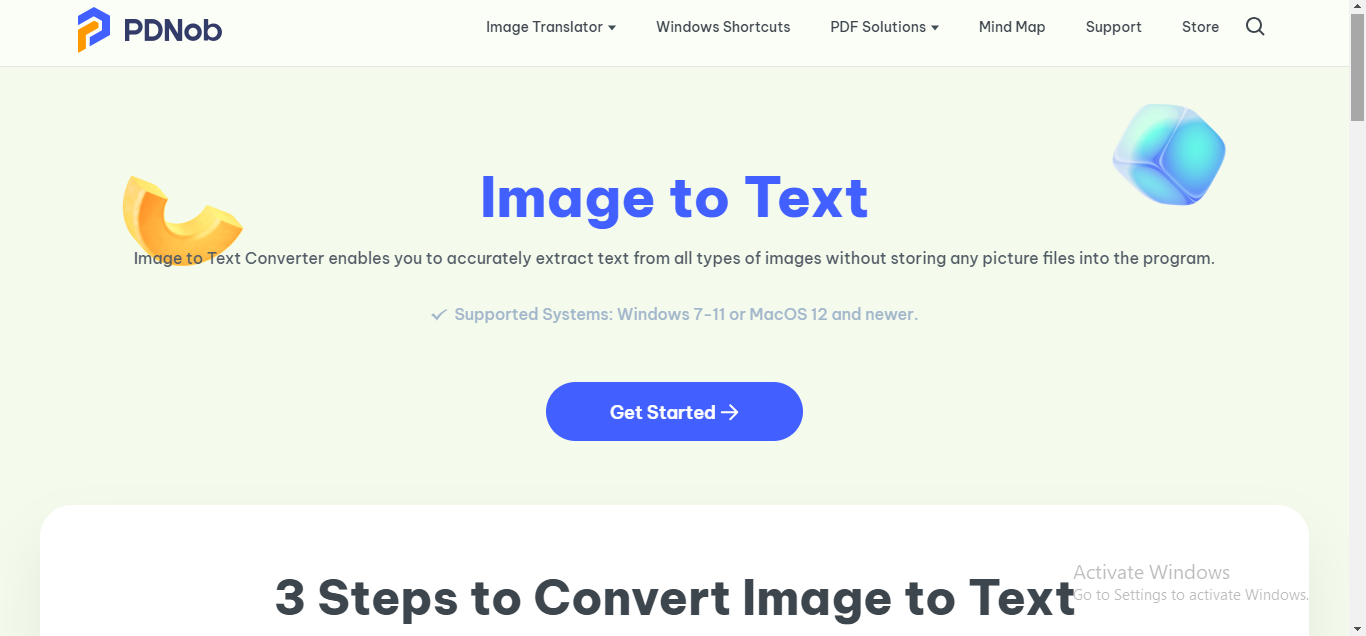
2. Adobe Acrobat OCR
Adobe Acrobat is widely recognized for its PDF editing features, and its built-in OCR tool adds a layer of versatility. While primarily a PDF tool, it serves as an excellent ABBYY FineReader alternative for users focused on PDF workflows.
Key Features:
- PDF Optimization: Edit, merge, and protect PDFs alongside OCR functionality.
- Batch OCR: Process multiple documents in one go.
- Comprehensive PDF Tools: Convert scanned files into editable PDFs and export to various formats.
Pros
- Integration with other Adobe tools.
- Reliable accuracy for PDF-based workflows.
- Perfect for professionals working primarily with PDFs.
Cons
- High subscription costs.
- Limited versatility outside of PDF editing.

3. Google Cloud Vision OCR
For developers or businesses handling large-scale OCR operations,
Why It’s a Great ABBYY FineReader Alternative: It is perfect for organizations that need powerful, scalable OCR solutions integrated into their systems. Readiris provides a balance between affordability and performance, making it a practical ABBYY FineReader alternative for small businesses and individuals. Key Features: Soda PDF OCR is a versatile tool that combines robust PDF management with OCR capabilities, making it a competitive ABBYY FineReader alternative. It is designed for professionals and individuals who frequently handle scanned documents or PDFs. Key Features: Why It’s a Great ABBYY FineReader Alternative: Soda PDF OCR offers a balance between affordability and functionality, making it an excellent choice for users who need a lightweight, easy-to-use OCR tool with integrated PDF management features. It’s particularly well-suited for freelancers, students, and small teams.
4. Readiris
Pros

5. Soda PDF OCR
Pros
Cons

Part4. Feature Comparison: ABBYY FineReader vs. Its Alternatives
Here’s how ABBYY FineReader stacks up against its alternatives:
| Feature | ABBYY FineReader | PDNob Image Translator | Adobe Acrobat OCR | Google Cloud Vision OCR | Readiris |
|---|---|---|---|---|---|
| Accuracy | Very High | High | High | High | Moderate |
| Translation | Limited | Excellent | Limited | Moderate | Limited |
| Ease of Use | Moderate | Very High | High | Moderate | High |
| Cost | High | Affordable | High | Pay-as-you-go | Affordable |
| Batch Processing | Very High | Yes | Yes | Yes | Limited |
| Integration | Excellent | Moderate | Excellent | High | High |
PDNob Image Translator
Image to Text Converter enables you to accurately extract text from all types of images without storing any picture files into the program.
Part 5. Why PDNob Image Translator is a Perfect ABBYY FineReader Alternative
PDNob Image Translator stands out as a versatile, affordable, and highly functional tool, making it the perfect ABBYY FineReader alternative for a range of users.
Advantages Over FineReader:
- Combines OCR with translation, reducing the need for additional tools.
- Simple interface, making it accessible to beginners.
- Cost-effective pricing plans suitable for both personal and professional
Part 6. How to Use PDNob Image Translator - Step by Step
PDNob Image Translator is an intuitive and powerful OCR tool that combines text recognition with translation capabilities. Here’s how you can effectively use it to process your documents or images:
Download and Install
- Visit the PDNob Image Translator website to download the application.
- Select the version compatible with your operating system (Windows or macOS).
- Follow the installation prompts to complete the setup.
Convert image to text free
Tip: Ensure your device meets the software’s system requirements for optimal performance.
Upload Your File
- Launch the tool and click on the “Upload” button to select the file you wish to process.
- Upload images, screenshots, or PDF files containing the text you want to extract.
Tip: For best results, use high-quality images or documents with clear text.
Extract Text
- Use the OCR feature to scan and recognize the text within your uploaded file.
- Review the extracted text to ensure accuracy.
Tip: The software’s advanced OCR technology minimizes errors, but always double-check for complex layouts or poor-quality images.
Translate (Optional)
- If you need to translate the recognized text, select the target language from the dropdown menu.
- The tool will instantly translate the text into the desired language.
Tip: Use this feature for multilingual workflows, such as translating documents or international correspondence.
Export Results
- Once satisfied with the recognized or translated text, save the output in your preferred format (e.g., Word, PDF, or plain text).
- Specify the destination folder for easy access.
Bonus Tip: Utilize the batch processing feature for handling multiple files simultaneously, saving time on larger projects.
By following these steps, you can seamlessly extract and translate text, making PDNob Image Translator an indispensable tool for both personal and professional use.
Part 7. Conclusion
While ABBYY FineReader is a leading OCR solution, its pricing and specific feature set may not suit everyone. Exploring alternatives like PDNob Image Translator, Adobe Acrobat OCR, Google Cloud Vision, and Readiris opens the door to tools tailored to diverse needs.
Among these, PDNob Image Translator shines for its simplicity, affordability, and integrated translation capabilities, making it an excellent ABBYY FineReader alternative. Evaluate your requirements and choose the tool that aligns best with your goals.
PDNob Image Translator
Image to Text Converter enables you to accurately extract text from all types of images without storing any picture files into the program.






