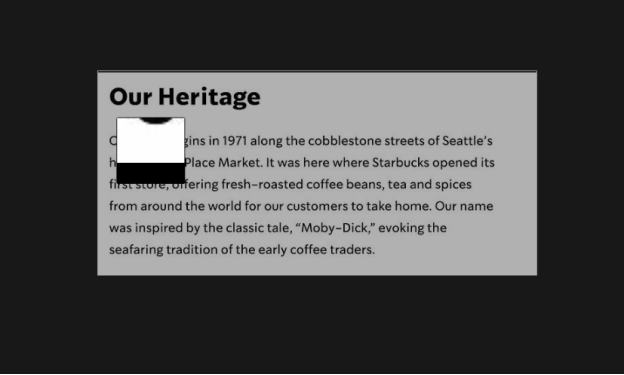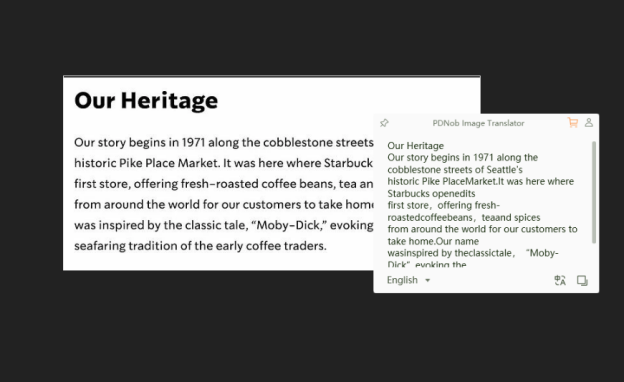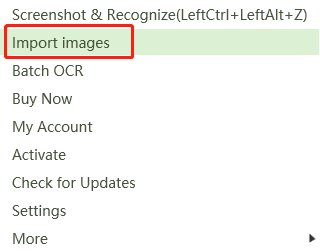2 Simple Methods on How to Take out Text from Image
Do you have an image you want to convert into editable text? Would you want to know how to take out text from image? You won't have to type it out manually. Instead, you can rely on an OCR software tool to do all that for you and save lots of time and effort.
In this article, we’ll show you how to use our preferred OCR software tool to grab text from a picture. Besides, we will also let you know a relatively complicated but useful way - convert picture to text in Word. Without further ado, let’s get started.
1. How to take out text from image?
PDNob Image Translator is a free text recognition software used to extract text from images and convert them into editable data. It is a simple, yet extremely powerful OCR tool that can take out any text on screen or on images.
The software supports both macOS 12.0 and newer versions and Windows 7 to 11. Let’s start with how to extract text from image.
The extracted editable text result will vary depending on the clarity and font quality of the text in the image.
1.1 Capture to Text
Use the shortcut key, Ctrl + Alt + Z for Win or Command + 1 for Mac to launch the screenshot symbol. Hold down the left touchpad/mouse button and drag the mouse to select the text you want to capture from the image file.

Use the shortcut key, Ctrl + Alt + Z for Win or Command + 1 for Mac to launch the screenshot symbol. Hold down the left touchpad/mouse button and drag the mouse to select the text you want to capture from the image file.
Release the mouse to allow the software to perform an OCR scan. A popup box will appear with editable text when the image OCR scanning process is over.

Take out Text from Image Free
1.2 How do I extract text from a photo?
Right-click the program icon in the tray area and select "Import Images" to add one image or more than one to the program.
When the image OCR recognition is finished, you can check the text on the right side of the program.

2. How do I extract text from a picture in word?
We may often encounter a problem: how to take the text from an image without typing it out manually? Usually, we don't want to download other software because we only need to take out text from one picture and won't use the OCR software later. In this case, you're recommended to convert picture to text in Word, a commonly-used software in daily life.
Go to Insert > Pictures in the taskbar menu and choose a picture.
Go to File > Save As and choose the PDF file format in the drop-down menu and Save the file.
Click the File tab and choose Open > Browse to open your saved PDF file. This will automatically turn your image file into text in Word document.
Now you may notice that we will first turn the image file into PDF format and then use Microsoft Word to open it.
Conclusion
Using PDNob Image Translator to take out text is not only very easy, but also brings you lots of benefits. First, it saves you lots of time when compared to typing and retyping the text by hand. Second, it allows you to convert the text into a format that can be edited and saved on your computer for later use. If you’re looking for a versatile OCR and translation software tool on how to take out text from image, PDNob Image Translator is the one for the job. It supports different kinds of file types, is reliable, and easy to use.
PDNob Image Translator
Screenshot to Text Converter allows you to take up to 100 screenshots at a time and convert screenshot to text instantly.