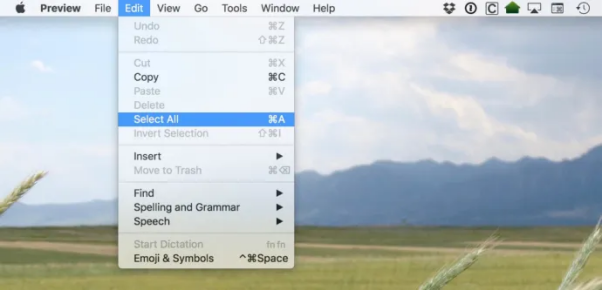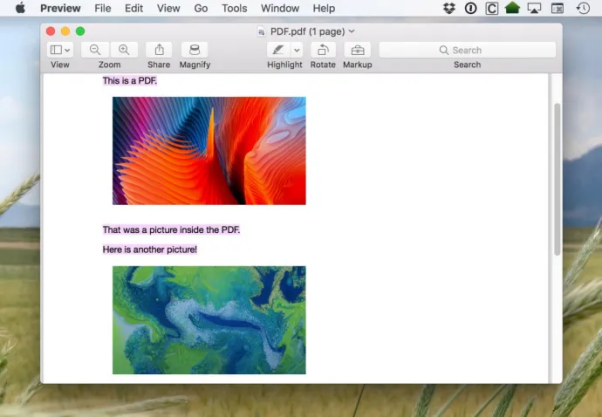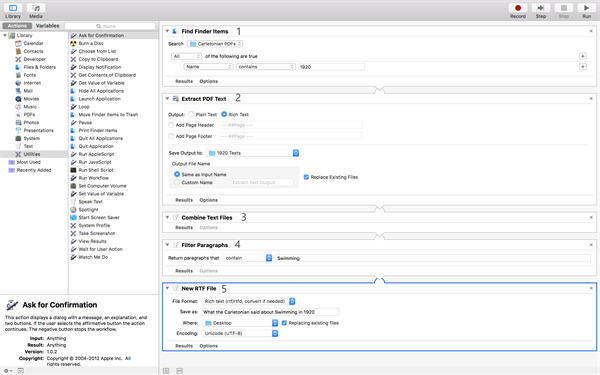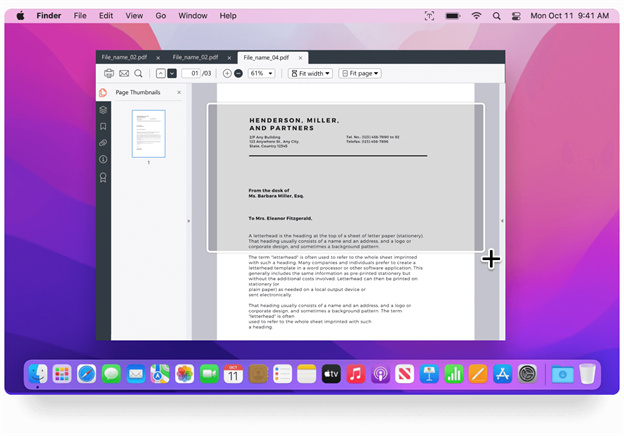4 Free Methods to Convert PDF to Text on Mac
Nowadays everyone is asking how to convert PDF to text Mac? If you're having trouble selecting text in a PDF on your Mac, don't worry - it's easy to extract text from the PDF on Mac. In this article, I'll show you how to do it, and it only takes a few seconds!
1. Convert pdf to text file using Preview
There are a number of tools available that can help you extract text from PDF on Mac. The easiest and most straightforward option is to use Preview; mac preview convert PDF to text very easily, which comes included with macOS.
To extract the text using Preview:
Simply open the PDF file in Preview and select the "Select" tool from the toolbar.

Then select the text you want to extract and copy it to your clipboard.

You can paste the text into a new document or use it however you like!
It's Done! It's that simple to extract text from PDF on Mac.
2. Convert pdf to text free using Automator
This method is one of the simple and fastest methods to extract text from PDF image Mac, without installing external professional OCR scanner, it's a commonly used and trustworthy program with inserted OCR function.
If you want to extract text from a PDF using Automator, you can do that very easily as well.
Here's how:
3. Convert pdf to text google docs
If you want to extract text from PDF image mac, using google docs , it's very easy.
Here's how:
Open Google Docs and select the "New" button.
Select "File Upload" and choose the desired PDF file.
Once the file has been uploaded, right-click the file image thumbnail and select Open with > Google Docs. It will be automatically converted to text.

Wallah!! your text has been extracted from the PDF.
4. Convert pdf to word using PDNob Image Translator
Everyone faces problems while coping and translating PDFs, you can't download some PDFs, you can't select text in PDF Mac, but now it's solved. There are a number of free online tools that can help you extract text from PDF on Mac. The most popular one is PDNob Image Translator.
How to use this tool:
To begin, press Command + 1 on a Mac, or pick capture Text from the menu bar.
Take a snapshot of the requested text, and the chosen one will be recognized immediately.

Finish translating the target text by clicking the translation symbol.

Convert PDF to Text on Mac
The advantages of this tool:
- Extract Text from Image: Using Screenshot & OCR technique to extract data from scanned images.
- Extract Text from PDF: Using Screenshot & OCR technique to extract data from scanned PDFs.
- OCR Language Support: Supports recognizing 8 languages.
- Image Translator: Translate the OCR text into another language.
- Translate 100+ language: Get involved in the translation here freely!
PDNob is a free online tool that can help you extract text from PDF on Mac. It's simple to use and supports 100+ languages. You can also translate the text into another language using the translation icon. Now, when you can't select text in PDF mac, log in to PDNob.
Conclusion
There are a number of ways to convert pdf to text mac. But whether you want to extract text from an image, a pdf or any portion of your Mac screen, you can try PDNob Image Translator. Extracting text from PDF on Mac is now easy and convenient! Now you got your answer for how to copy text from pdf mac.
FAQ
Q: What are some of the other options for extracting text from PDF on Mac?
A: There are a number of other tools and methods available to extract text from PDF on Mac, including using Automator, Adobe Acrobat Pro, Google Docs, and more. Each method has its own pros and cons, so it's important to consider your specific needs and preferences when choosing a tool or method. Some tools may be better suited to extract text from scanned documents or image files, while others may offer advanced editing and annotation capabilities. Ultimately, the best option will depend on your unique situation.
Q: Why can't I use Preview to convert PDF to text Mac?
If you are having trouble selecting or copying text from a PDF in Preview on Mac, there are a few things you can try.
- Check if the PDF file requires a password to edit.
- Check if the text is an image. If so, you cannot rely on Preview to extract the text. Instead, you can try PDNob Image Translator to extract text from image.
- Check if the Text Selection tool is selected.
PDNob Image Translator
Screenshot to Text Converter allows you to take up to 100 screenshots at a time and convert screenshot to text instantly.