How to Copy Text from Picture iPhone
Many users think that using features on iPhone is more complicated than Android devices. In reality, the iPhone has some cool features that are way easy to use for any skilled or new user. Features like copying text from an image can be easy to use for daily situations. Do you know how to copy text from picture iPhone? If the answer is no, this guide is the solution to your needs.
Using 3rd party tools and apps offers more flexibility. Usually, built-in features support limited languages only. When it comes to copying text from images in Japanese, Chinese or other complex languages, these features fail. For such use cases, we highly recommend PDNob Image Translator. What is PDNob Image Translator and how does it work for copying images?
PDNob Image Translator
Image to Text Converter enables you to accurately extract text from all types of images without storing any picture files into the program.
Part 1: How to Copy Text from Picture iPhone?
Every user shares and sees a lot of media content every day, including information and data flow. Do you want to copy text from any image on an iPhone without any additional tool? Here is the option that can be helpful.
Using the Live Text Feature
Apple introduced the Live Text feature with iOS 15, which allows users to copy text directly from photos on their iPhones. Live Text can recognize printed and handwritten text, making it easy to extract information from images, business cards, documents, and more. Here’s how you can use it:
Open the Photos App: Start by opening your Photos app and selecting the image containing the text you want to copy.
Tap on the Live Text Icon: A small icon resembling a text box should appear in the bottom-right corner of the photo if it contains recognizable text. Tap this icon to activate Live Text.
Highlight and Copy the Text: Tap on the text you want to copy, then select and hold to highlight it. Once highlighted, tap on “Copy,” and you can now paste it wherever you need.
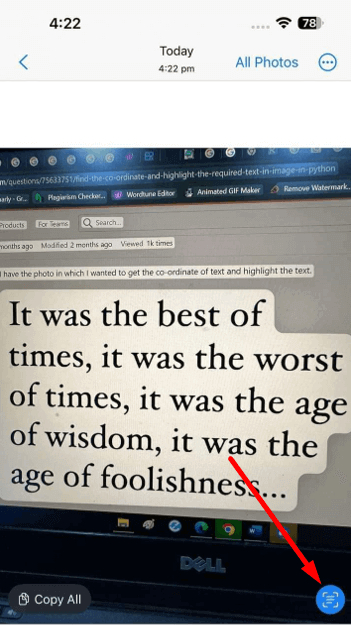
Pros and Cons of This Feature
Pros
- Live Text is built into the iOS Photos app, meaning there’s no need to download additional software or use a third-party app.
- The interface is user-friendly, requiring just a few taps to copy text from an image.
- Live Text works seamlessly with other iPhone apps, so you can copy and paste text directly into Notes, Messages, Safari, or any other app.
Cons
- While some parts of Live Text work offline, more advanced OCR capabilities require an internet connection.
- Live Text may struggle with complex fonts, low-quality images, or handwriting.
- Although Apple is expanding its language support, not all languages are compatible with Live Text.
The Live Text feature is a handy tool for most casual needs, but users who require more advanced or offline functionality may want to explore third-party options.
Convert image to text free
Part 2: Using Third-Party Tools to Copy Text from Pictures on iPhone
For users needing more precision, offline capability, or additional language support, third-party tools like PDNob Image Translator offer enhanced text recognition features. While the iPhone's built-in Live Text feature offers basic text extraction from images, users often find it limited for advanced or offline needs.
Additionally, third-party tools frequently support a broader range of languages and offer faster, more reliable performance, making them ideal for users who need dependable and versatile text extraction without relying on an internet connection.
Part 3: Best Offline Tool to Copy Text from Pictures
For offline use, PDNob Image Translator stands out as a powerful and versatile option. Unlike the iPhone's Live Text feature, which may require the internet for complex OCR tasks, PDNob Image Translator operates fully offline, ensuring complete data privacy and security. This makes it an excellent choice for situations where an internet connection may be unavailable, such as when traveling or working with sensitive documents.
PDNob’s offline capabilities are particularly useful for individuals or businesses needing to handle confidential information, as data remains on the device without risk of exposure to external servers or cloud storage. By working offline, PDNob also offers a fast and uninterrupted experience, ideal for anyone needing a dependable tool for copying text from pictures.
Part 4: How to use PDNob for Copying Text from Image?
For offline users, the methods for how to copy text from picture iPhone may not be that useful. Here is how to copy text from image easily and with accurate results.
Download and Open PDNob Image Translator: Begin by downloading PDNob Image Translator from the official website. Once installed, open the tool to begin.
PDNob Image Translator
Image to Text Converter enables you to accurately extract text from all types of images without storing any picture files into the program.
Import the Image: Within the tool window, you can either import an image from your computer or upload many images at once. This is helpful for real-time text extraction needs.
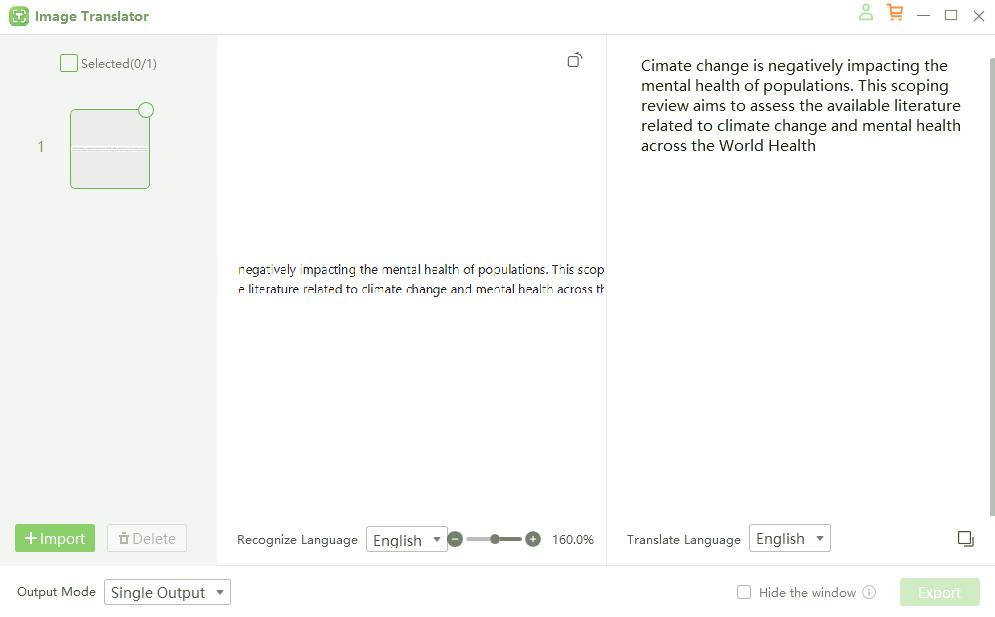
Select the Text Area for Extraction: After loading your image, highlight the area containing the text. PDNob’s precision OCR will detect the highlighted text automatically.
Initiate OCR and Copy the Text: Tap the translation button to let PDNob’s AI-powered technology extract the text from the image. This process is fast and highly accurate. You can choose to copy text from any language to English or any other language of your choice.
Edit or Translate the Text: Once the text is extracted, you can copy it, edit it, or even translate it within the tool. PDNob supports multiple languages, which is particularly useful for users who need translation options.
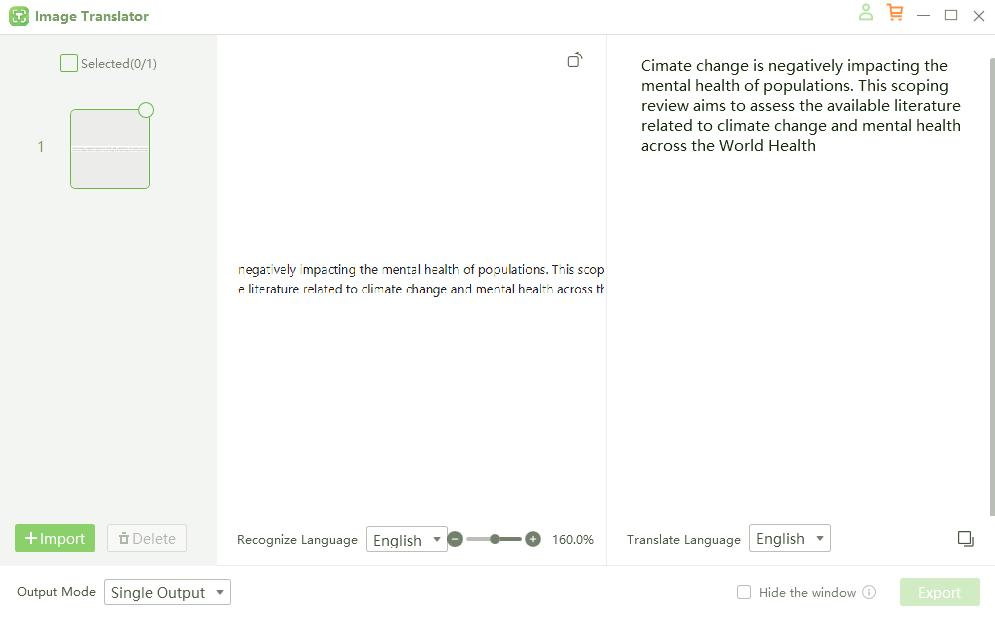
The user-friendly interface of PDNob Image Translator makes it easy to navigate through these steps, and its OCR technology ensures that the text extraction is accurate, even for complex characters or handwritten text. If the built-in function on iPhone is not working and you don’t know how to copy text from picture iPhone, this tool is best fit for you.
PDNob Image Translator
Image to Text Converter enables you to accurately extract text from all types of images without storing any picture files into the program.
Part 5: Benefits of PDNob Over iPhone’s Live Text Feature
Some users might want to know can I scan text a photo on my iPhone. The answer is yes, but the options are pretty limited in this case. While the iPhone's Live Text feature is useful, PDNob Image Translator provides several distinct advantages:
Offline Functionality for Enhanced Privacy
One of PDNob’s standout features is its ability to work entirely offline, which is essential for users handling sensitive information. Unlike Live Text, PDNob does not require an internet connection, ensuring that any text extracted from images remains private and stored locally.
AI-Powered OCR Technology
PDNob’s advanced AI and OCR technology provide a higher degree of accuracy, especially with complex fonts or challenging layouts. It also excels at recognizing text in low-quality images and handwritten notes, which can be a struggle for simpler OCR tools.
High-Speed Processing
PDNob Image Translator is optimized for fast processing, even without internet connectivity. Users can quickly extract and edit text without experiencing the delays that sometimes occur with cloud-based solutions.
Multiple Language Support
PDNob offers robust language support, including translation capabilities that can handle a wider variety of languages. This makes it particularly beneficial for bilingual or multilingual users who frequently work with international content.
Part 6: Conclusion
Copying text from images on an iPhone has never been easier, thanks to both Apple’s built-in Live Text feature and advanced third-party options like PDNob Image Translator. You probably know how to copy text from picture iPhone after reading this guide.
Live Text offers a convenient solution for casual users; PDNob's offline functionality, high accuracy, and advanced privacy measures make it ideal for those with more demanding requirements. Whether you're a professional needing reliable, secure OCR, a student, or an international traveler, PDNob provides an efficient, privacy-focused alternative that complements and surpasses the iPhone's native capabilities.






