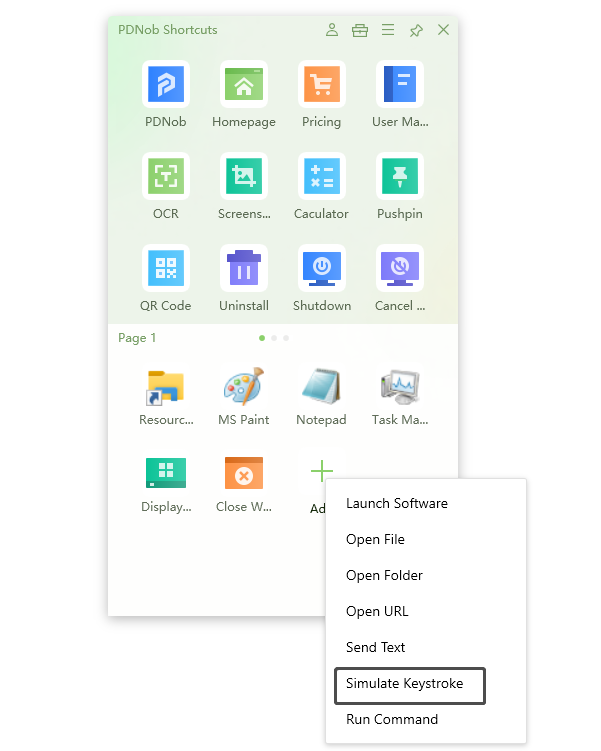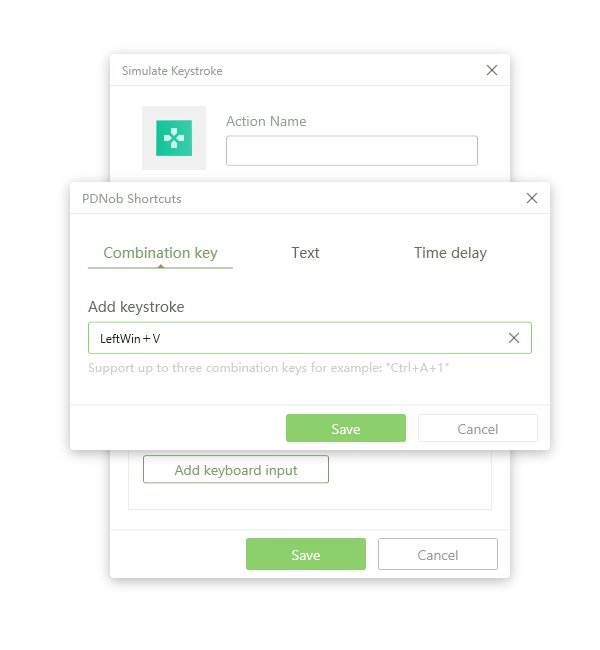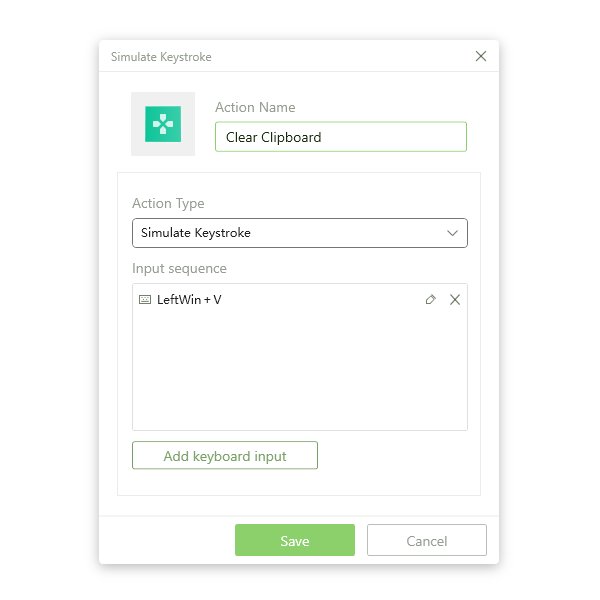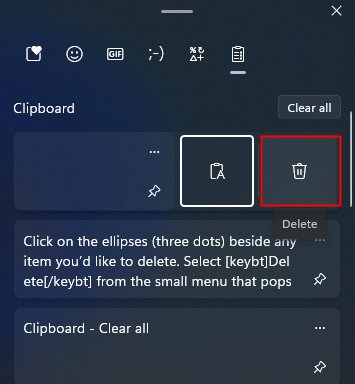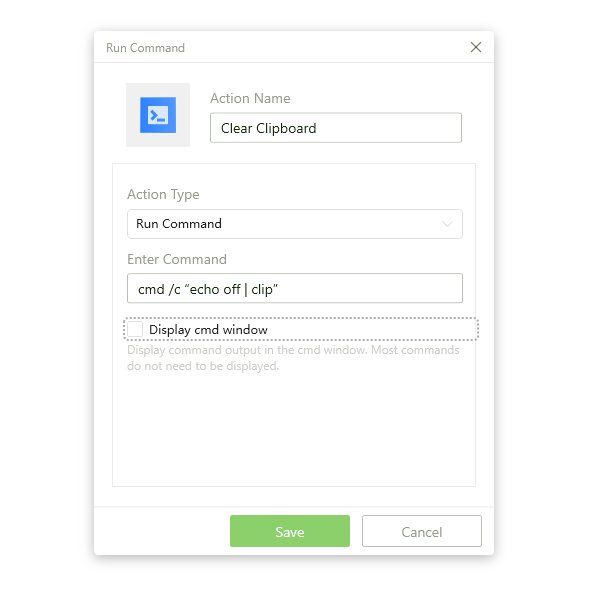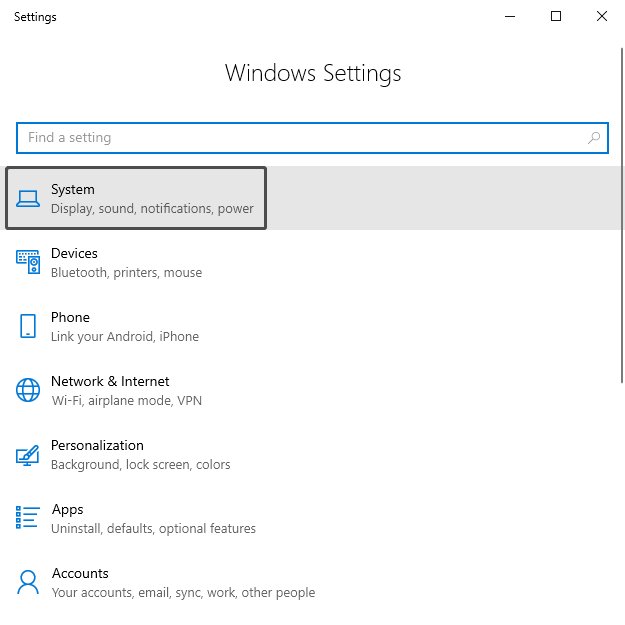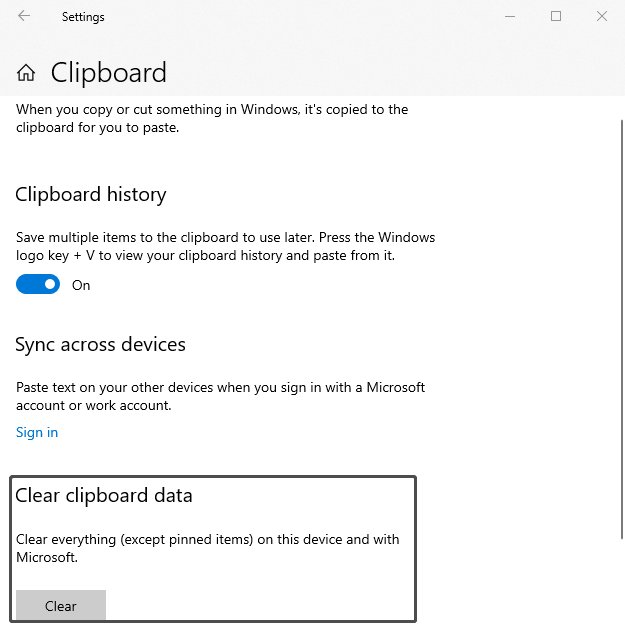How to clear clipboard?
Clipboards, at their simplest, are just a digital way of making and storing temporary data copies. But when you copy something and paste it into another application — Pintrest, for example — something else you’ve copied and paste before is still in memory on your PC.
Ideally, you would want to clear clipboard history as soon as possible to protect your personal data—whether it’s your shopping list, passwords, or bank account information, especially if you're one who leaves their PC lying idle while turned on. With that in mind, would you want to know how to clear clipboard in Windows 10? Let’s go.
Deleting Clipboard history doesn’t recover any substantial space on your PC. It just clears data from the Clipboard, which is essentially a digital storage bin (up to 4MB of text and images) for anything you copy and paste.
How to clear clipboard with PDNob Windows Shortcuts?
If you regularly copy and paste bits of text across your PC and don’t want it to be a burden on your system, there are ways you can get rid of that clutter manually. In our case, we’ll be using PDNob Windows Shortcuts. With this software program, you won't have to go through commands and options in the Start menu, folder, or Taskbar to clear the clipboard.
How do I empty the clipboard then? First, you’ll have to install and launch PDNob Shortcuts and follow these simple steps.
 Secure Download
Secure Download
Clear clipboard windows 10 with Windows shortcuts
We’ll use PDNob Windows Shortcuts Simulate Keystroke function Win + V to launch the clipboard after which you’ll click "delete all" to clear clipboard. Here’s how.
Click middle mouse button to open the software panel.
Click Add new actions and select Simulate keystroke function to open a New Action dialog box.

Under the Combination Key tab, click Add Keystroke, then press the Win + V keys on your keyboard consecutively and hit Save.

On the Simulate Keystroke window, type in “Clear clipboard” to specify the action the keyboard shortcut is to perform, then hit save to create a new action box.

Press the Win + V key combination to open your Clipboard. Alternatively, you can click the Clear Clipboard shortcut in PDNob Shortcuts to launch Clipboard. You can then click the three dots beside any item you’d like to delete or click on clear all to clear the clipboard.

How to delete copy and paste history with command prompt?
In this part, we’ll use PDNob Windows Shortcuts Run command function to clear clipboard on Windows 10.
Click middle mouse button to open the software panel.
Click Add new actions and select Run command function to open a New Action dialog box.

In the Action name textbox, type in “Clear clipboard” to specify the command to be executed/performed. In the Enter Command textbox, type in cmd /c “echo off | clip” and hit Save.

Hit the Clear clipboard shortcut in PDNob Shortcuts to launch Clipboard. You can then click the three dots beside any item you’d like to delete or click on clear all to clear clipboard history.

How do I empty the clipboard with Settings?
Are you wondering how to delete copy and paste history with Settings? Using Settings to clear clipboard Windows 10 is simple and straightforward, but it may not be as efficient as the above-mentioned methods.
On your keyboard, press the Windows key + I to open up Settings. Alternatively, you can click on the Windows Start menu on your taskbar and type in Settings, and hit Enter to start the app.

Click on System from the app menu, then scroll down to find Clipboard on the left pane.
Once there, click clear under the Clear clipboard data to delete your copy and paste history, excluding your pinned items.

You can toggle on the switch under Clipboard history and open Clipboard using Windows Key + V to view your Clipboard history and check if all pinned items weren’t deleted.
Conclusion
Windows 10 utilizes a Clipboard to store all the items you copy, but when it comes to deleting the data or clearing the clipboard with Windows 10, using PDNob Windows Shortcuts is the quickest and most efficient way to do it. Not only does it give you the convenience of clearing your clipboard with just one click, but it also saves you the stress of repeatedly going through commands and options in the Start menu to delete clipboard history Windows 10. Besides, PDNob Shortcuts also offers a variety of other functions that make your PC more functional and efficient.