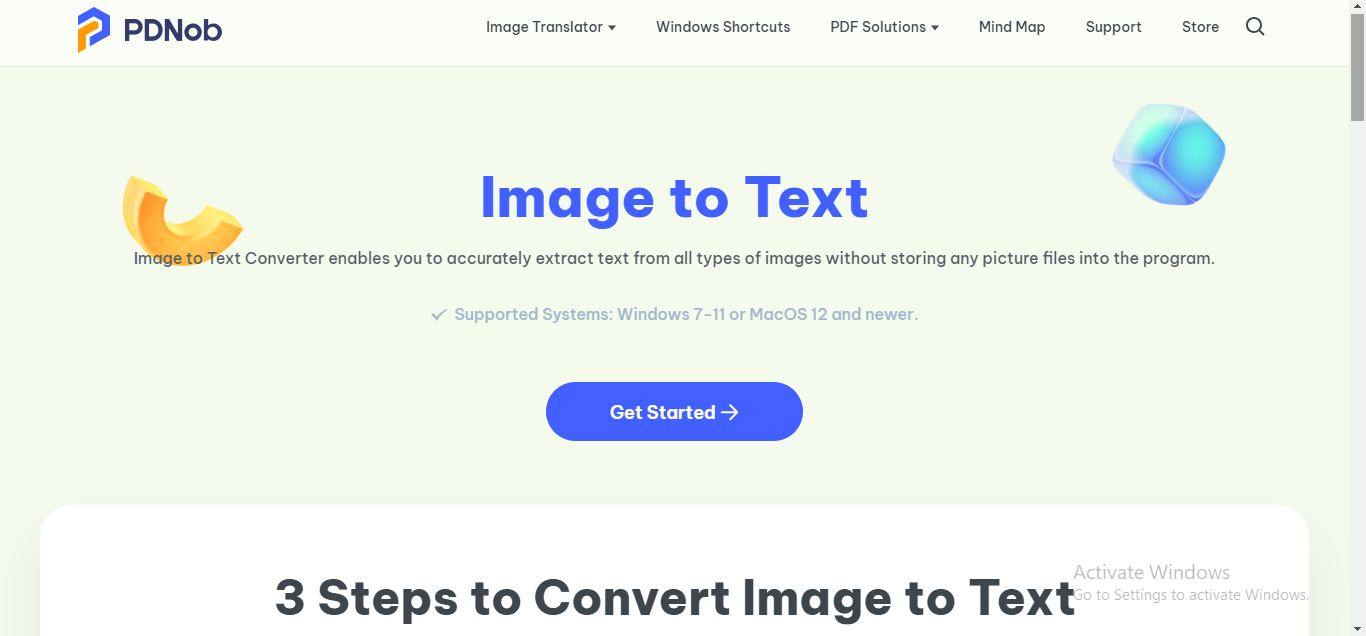Google Translate Image Features: A Complete Guide with Alternatives
In today’s interconnected world, overcoming language barriers is essential for effective communication, collaboration, and global interaction. Tools like Google Translate have become indispensable, offering features like image translation that allow users to seamlessly translate text embedded within images.
Beyond personal use, image translation technology is increasingly vital for businesses operating in global markets. From translating product labels and marketing materials to deciphering documents in foreign languages, tools like Google Translate help bridge linguistic gaps efficiently. They empower businesses to connect with diverse audiences, ensuring better communication and understanding.
This article delves into the functionalities of Google Translate image features, provides a step-by-step guide for beginners, offers tips for more efficient use, introduces an alternative tool—PDNob Image Translator, and presents a comparative analysis to help you choose the best translation solution for your needs.
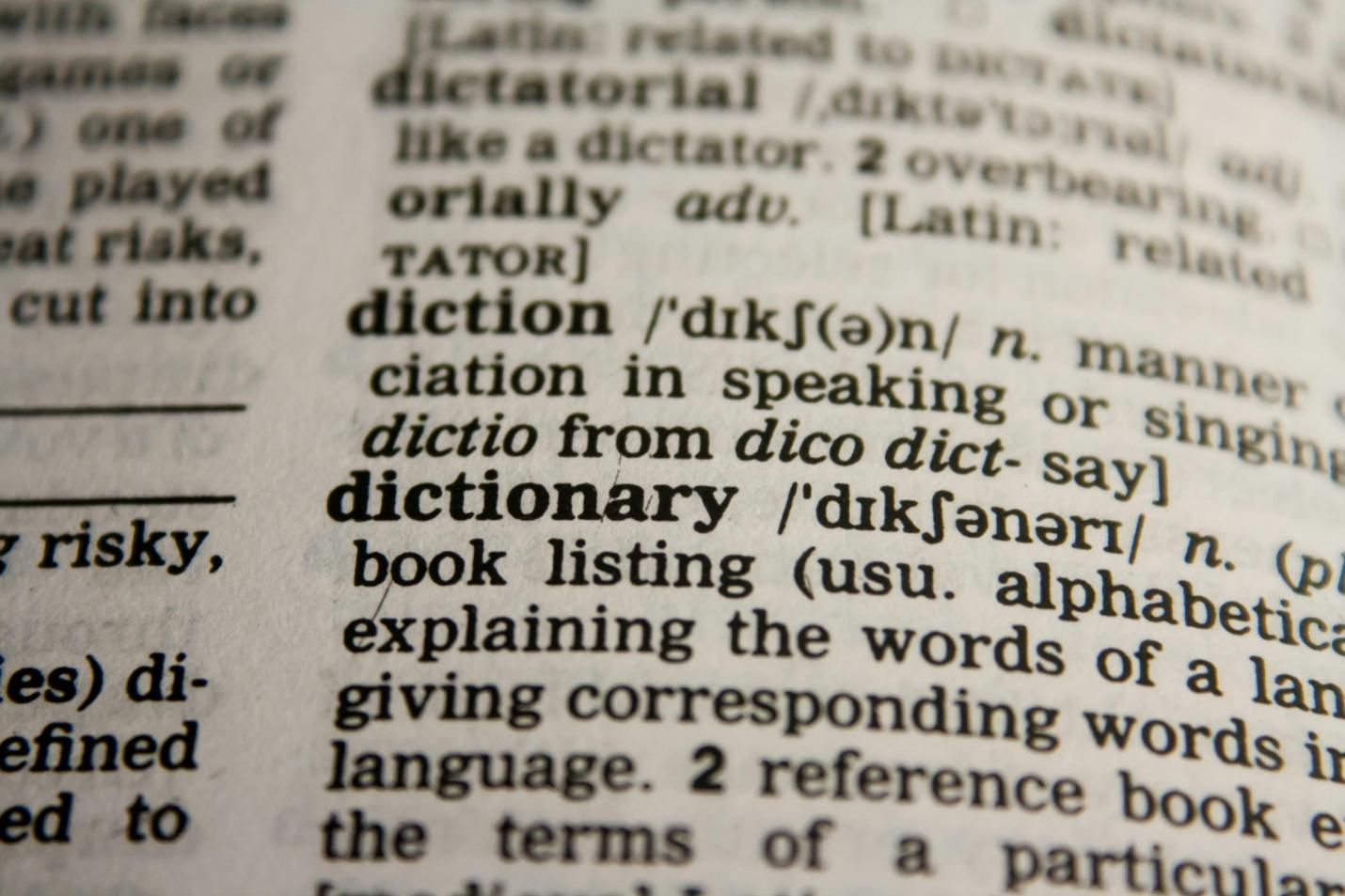
Part 1. Understanding Google Translate Image Features
Google Translate offers a suite of features designed to make translation accessible and user-friendly. One of its standout functionalities is the ability to translate text within images, commonly referred to as Google Translate image translation. This feature leverages Optical Character Recognition (OCR) technology to detect and translate text from photos, screenshots, or live camera input.
Key Features:
- Instant Camera Translation: By pointing your camera at text, Google Translate can provide real-time translations, making it invaluable for translating signs, menus, or any written material on the go.
- Photo Translation: Users can upload existing images containing text, and the app will process and translate the content.
- Offline Translation: With downloaded language packs, Google Translate can perform image translations without an internet connection, ensuring accessibility even in areas with limited connectivity.
These features make Google Translate a versatile tool for travelers, students, and professionals needing quick translations from images.
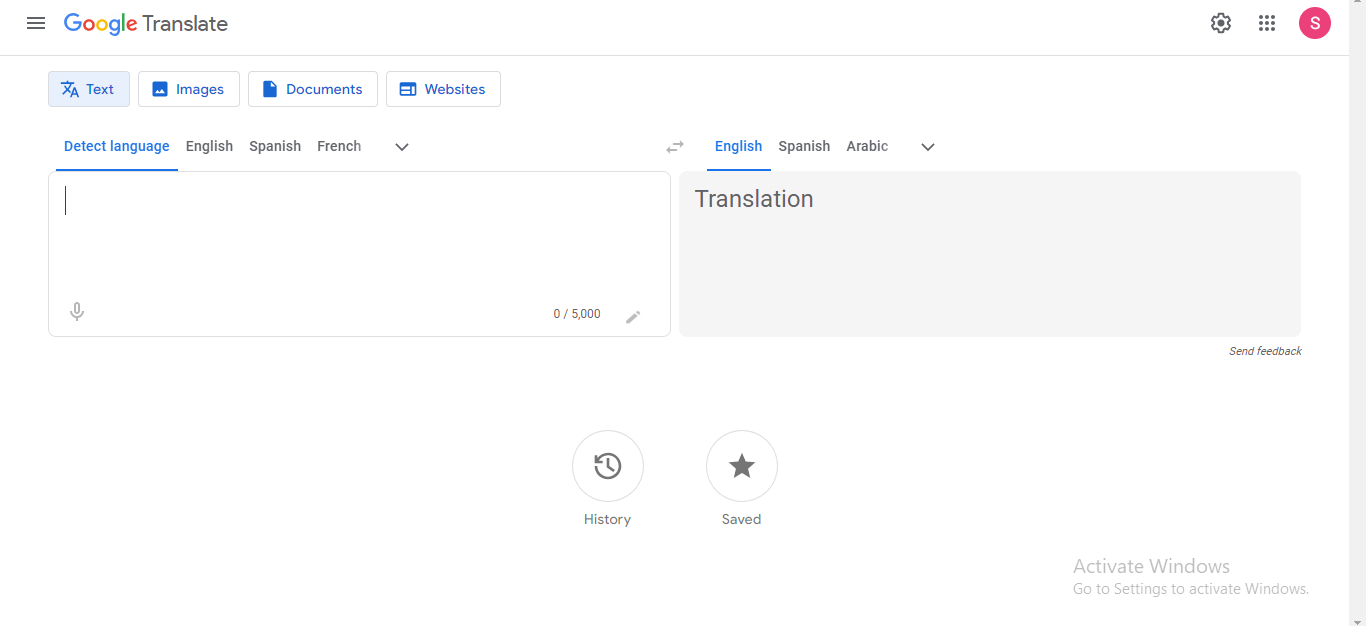
Part 2. How to Scan and Translate Images with Google Translate
Utilizing Google Translate's image translation capabilities is straightforward. Here's a step-by-step guide to help beginners navigate the process:
1. Download and Install the App:
o Ensure you have the latest version of Google Translate installed on your device. It's available for both Android and iOS platforms.
2. Open the App and Select Languages:
o Launch the app and select the source and target languages. For instance, if you're translating from Spanish to English, set Spanish as the source and English as the target.
3. Access the Camera Feature:
o Tap on the camera icon to activate the image translation mode.
4. Translate Text Using the Camera:
o Instant Translation: Point your camera at the text you wish to translate. The app will overlay the translated text onto the original in real-time.
o Scan Mode: For more accurate translations, tap the "Scan" button, capture the image, and highlight the specific text you want to translate.
5. Translate Existing Images:
o Tap on the "Import" icon to select an image from your device's gallery. The app will process the image and display the translated text.
6. Copy or Share Translated Text:
o After translation, you can copy the text to your clipboard or share it directly through other apps.
By following these steps, users can effectively utilize Google Translate image scan features to bridge language gaps effortlessly.
Part 3. Tips to Use Google Translate More Efficiently
To maximize the efficiency of Google Translate images, consider the following tips:
- Ensure Good Lighting: When using the camera feature, adequate lighting enhances text recognition accuracy.
- Steady Your Device: Hold your device steady to capture clear images, reducing the chances of errors during translation.
- Download Language Packs: For offline usage, download necessary language packs in advance. This ensures uninterrupted service even without internet connectivity.
- Update Regularly: Keep the app updated to benefit from the latest features and improvements.
- Use High-Quality Images: When translating from existing photos, ensure the text is legible and not obscured.
Implementing these practices will enhance your experience with Google Translate picture scan functionalities.
Part 4. Alternative Tool for Google Translate Image
While Google Translate is a powerful tool, alternatives like PDNob Image Translator offer unique features that might cater to specific needs.
PDNob Image Translator
Image to Text Converter enables you to accurately extract text from all types of images without storing any picture files into the program.
Introducing PDNob Image Translator:
PDNob Image Translator is a robust tool designed to extract and translate text from images, scans, PDFs, and more. It supports over 100 languages, making it a versatile choice for diverse translation requirements.
Key Features:
- High Accuracy Levels: Accurately recognizes complex fonts and cursive handwriting, making it ideal for diverse documents with stylized or unique text elements.
- Multilingual Capabilities: Supports over 100 languages, enabling easy processing of multilingual or mixed-language documents without needing separate tools.
- User-Friendly Interface: Offers a straightforward interface, allowing users to upload images and receive translations seamlessly.
- Privacy Assurance: Processes translations locally, ensuring user data remains secure and private.
For users seeking an alternative to Google Translate for images, PDNob Image Translator presents a compelling option.
Part 5. How to Use PDNob Image Translator for Effortless Image Translation
The PDNob Image Translator is a versatile tool designed to make translating text from images seamless and accurate. Whether you're dealing with screenshots, scanned documents, or text-heavy images, PDNob simplifies the process. Here's a step-by-step guide on how to use it effectively:
Download and Install PDNob Image Translator
Visit the official website and install the software on your device.
Convert image to text free
Launch the Application
Open the application and explore its user-friendly interface.
Upload the Image for Translation
Upload an image or use the screenshot feature to capture text for translation.
Extract Text from the Image
Highlight the text area, and the OCR technology will extract the content instantly.
Translate the Extracted Text
Select the target language and translate the extracted text with one click.
Save or Share the Translation
Copy, save, or share the translated text directly from the application.

Part 6. Tips for Using PDNob Image Translator Efficiently
1. Ensure High-Quality Images: Use clear, well-lit images for better text recognition.
2. Batch Processing: If you have multiple images, process them in batches for efficiency.
3. Explore Advanced Settings: Adjust settings like OCR sensitivity or language preferences for tailored results.
4. Offline Mode: For added privacy, use PDNob’s offline functionality to process translations securely.
Part 7. Why PDNob Image Translator Is Essential
Whether you're browsing pages like 4chan or exploring Japanese-language content on 2chan, PDNob simplifies the experience and makes the platforms more accessible.
- Advanced OCR Technology: Accurately extracts text from complex images, including manga panels and memes.
- Multilingual Support: Enables users to translate content into and from various languages.
- Convenience: Works offline and integrates seamlessly with your workflow.
- Privacy-Focused: Keeps your data secure with no need for internet access.
Part 8. PDNob Image Translator vs. Google Translate: Side-by-Side Comparison
To determine which tool best suits your needs, let's compare PDNob Image Translator and Google Translate across various parameters:
| Feature | Google Translate | PDNob Image Translator |
|---|---|---|
| Supported Languages | Over 100 languages. |
Supports over 100 languages. |
| Image Translation | Real-time camera translation and photo translation. |
Extracts and translates text from images, scans, PDFs, and more. PDNob |
| Accuracy | High accuracy, though may struggle with complex | 99%+High accuracy |
Verdict:
- Google Translate is ideal for quick, casual translations and excels in real-time camera functionality. However, it may falter with complex texts or privacy-conscious users.
- PDNob Image Translator provides superior accuracy, advanced features, and a focus on privacy, making it a better option for professionals and sensitive data handling.
PDNob Image Translator
Image to Text Converter enables you to accurately extract text from all types of images without storing any picture files into the program.
Part 9. Conclusion
The ability to extract and translate text from images has transformed how we overcome language barriers in our daily lives. Google Translate image translation features offer a quick and convenient way to understand foreign texts, whether you're navigating a new country or working with documents in multiple languages. However, for users seeking enhanced accuracy, privacy, and additional features, PDNob Image Translator stands out as a strong alternative.
Both tools have their strengths:
- Google Translate excels in accessibility, real-time functionality, and integration with smartphones.
- PDNob Image Translator offers advanced OCR capabilities, offline functionality, and a privacy-focused approach.
Ultimately, the choice depends on your specific needs. For everyday use, Google Translate remains a reliable option. For more specialized requirements, PDNob Image Translator is a compelling choice.
Whether you're translating text for travel, work, or study, leveraging these tools ensures that language is no longer a barrier to understanding. Explore their features, try out their functionalities, and choose the tool that aligns with your goals.