Capture2Text: A Comprehensive Guide & Best Alternatives
Extracting text from images and scanned documents has become common. It is compulsory for some people to take the text out of such non-editable formats and make necessary changes. This is where you will find Capture2Text a suitable tool.
It is a popular OCR tool that many people rely on to achieve just that. But how effective is it and how beneficial it can be for your text extraction? This blog is written to explain everything you need to know about this advanced software.
By reading this Capture2Text review, you will have a deep understanding of this tool. You can easily understand how effective it is and its alternatives too. Let’s get started and read more about it.
PDNob Image Translator
Image to Text Converter enables you to accurately extract text from all types of images without storing any picture files into the program.
Part 1. Capture2Text Review
It is a straightforward solution for capturing and extracting text from images or scanned content, using OCR technology. Capture2Text is a lightweight and portable solution for users who want to extract text without moving to a specific place.
It is available for free which makes it suitable for users like students who don’t want to invest in this field. The free working mode with extensive accessibility makes it a good Yandex alternative.
Users can easily extract text by selecting specific areas of the image and getting text from that selective part. With support for over 90 languages, Capture2Text Android has become useful for users around the globe, as it allows them to translate text directly from their images.
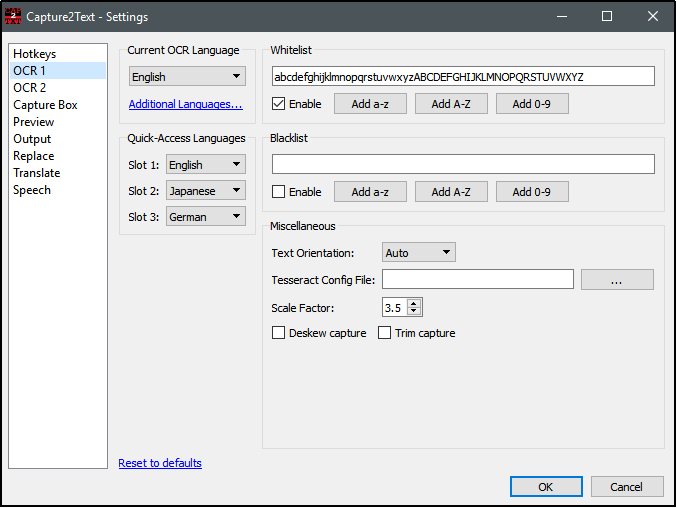
Additionally, its support for custom keyboard shortcuts and various file formats increases its flexibility. One of the standout aspects of Capture2Text is its simplicity. You don’t need to install it; you can browse it online for quick access and usage.
Despite its ease of use, Capture2Text does have understanding requirements for those unfamiliar with OCR tools. This requirement is considered a major drawback of this tool and makes it inaccessible for those who are new to such tools.
So, you must be familiar with the Capture2Text alternative that you can use as a beginner without thinking about the learning guides.
Part 2. Major Features of Capture2Text for Mac & Android
Doesn’t matter whether you are using Capture2Text Mac or Android, it has multiple features to offer you. Despite being an AI image translator, it also has multiple functions that may not be available in other tools of this type.
Here, we have listed a few of such major functions that make it better than many other tools.
Real-Time Text Capturing
Capture2Text allows users to capture and extract text from a selected area on the image in real-time. Once the area is highlighted, the software immediately recognizes and extracts text.
This feature is especially useful for quick notes, translations, or extracting key information without interrupting workflow. Unlike other text extractors, you don’t have to dictate the tool what it has to do and follow a complex step for smooth extraction.
Multi-Language OCR Support
With OCR capabilities in over 90 languages, it is highly versatile for global users. This extensive language support makes it ideal for users looking for translations or text extraction across multiple languages.
It includes almost all popular languages in its list making it suitable for a wide range of users. In short, Capture2Text Android makes it easy for you to quickly translate your text and understand what is written there.
Customizable Keyboard Shortcuts
This tool allows users to configure custom keyboard shortcuts for various actions. This flexibility speeds up the text capture process and ensures users can integrate Capture2Text seamlessly into their workflow.
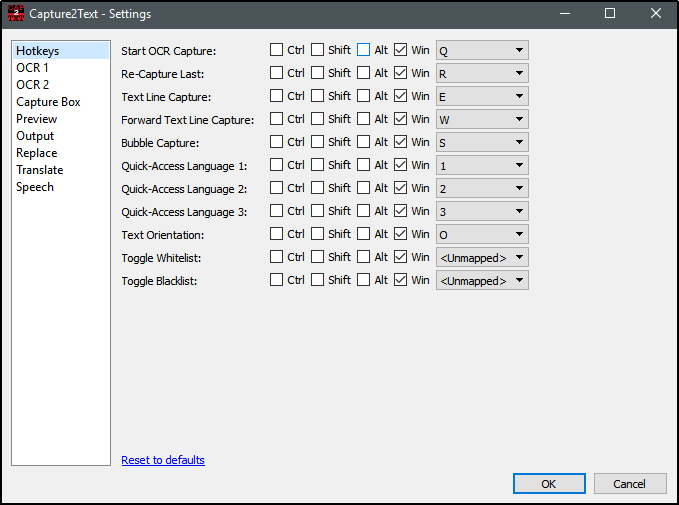
Unlike other tools, it doesn’t ask you to rely on built-in keys or buttons to extract text. One can easily set the keys they want to use for a specific task like image portion selection, text highlighting, and others.
Text-to-Speech Conversion
This feature is particularly useful for visually impaired users or those who prefer auditory feedback. With text-to-speech conversion, Capture2Text Mac reads extracted text aloud making it easy for such people to read what is written and get the expected results.
Portable and Lightweight
Unlike many OCR tools that require installation, it is fully portable and lightweight. Users can run it directly from a USB drive without installation, which is perfect for professionals on the go who need quick OCR solutions across multiple devices.
Convert image to text free
Part 3. How to Use Capture2Text?
By reading this Capture2Text review, you must have an idea about its major features. Now, you might be interested to know how you can use it. No need to worry if you don’t know how to use it on your device because we have wrapped out this section for you.
To get started with it, download the software and open the executable file to launch it. Once launched, set up your preferred language and keyboard shortcuts for easy usage.
To capture text, press the selected keyboard shortcut and use your mouse to highlight the screen area containing text. Release the mouse button and the software will process the text, which you can then edit, save, or paste wherever needed.
This is all that you have to do to use Capture2Text Android or Mac. The entire process is pretty straightforward but the method to adjust shortcut keys can be hectic for some users. You can understand the process by repeating it a few times and setting the keys you prefer to use.
Part 4. Limitations of Capture2Text Software
Undoubtedly, Capture2Text has multiple features to offer users smooth and accurate text extraction. However, it also has some limitations that make it less effective. Here, we have discussed some of the potential limitations of this tool.
Basic OCR Features Only
While effective, Capture2Text lacks advanced features like batch processing or extensive editing options. You can use it as a basic OCR tool only for effective and smooth text extraction with 100% accuracy.
Not Suitable for Beginners
The user interface can be challenging for beginners, especially when it comes to configuring shortcuts and language settings. You may have to struggle while setting shortcuts for the first time.
Part 5. Best Capture2Text Alternative for Free
If you found Capture2Text not suitable for text extraction, you should try using Image Translator by PDNob. It is an effective software that can help you extract text and translate it quickly into your required language.
PDNob Image Translator
Image to Text Converter enables you to accurately extract text from all types of images without storing any picture files into the program.
Doesn’t matter whether you want to extract text from PDF on Mac or Windows, you can use this software. It is a perfect alternative to use on different devices and streamline your data extraction and translation process.
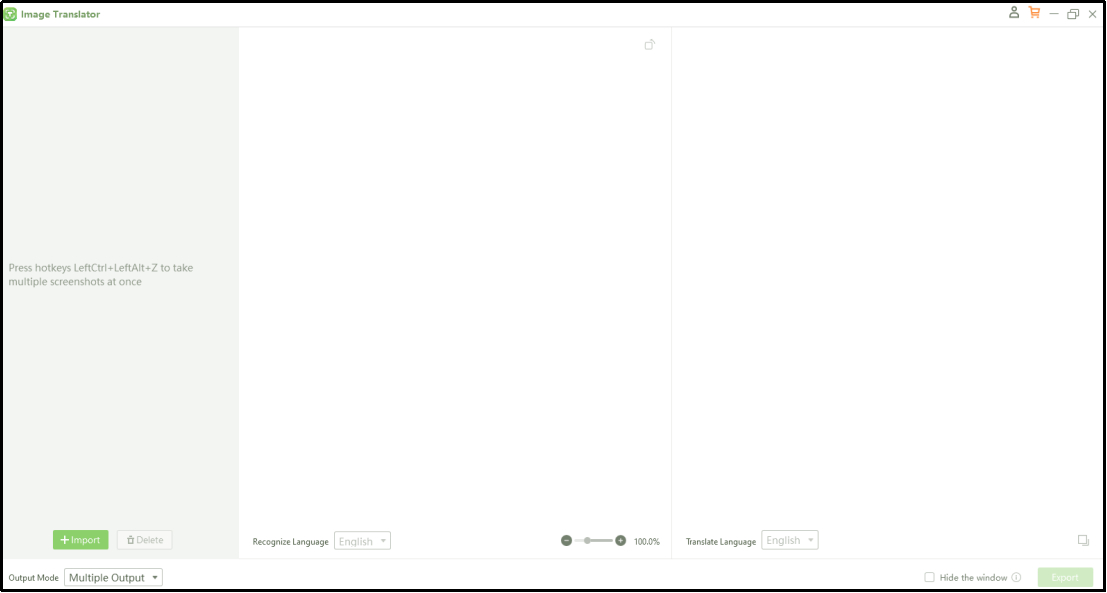
Despite this, it has many other features that make it better than other tools of this type. Here, we have listed its major features with a brief description.
Cross-Platform Compatibility
Unlike Capture2Text, this Image Translator is available for Windows & Mac devices. This cross-platform support makes it an excellent choice for users who require OCR functionality on various devices.
You don’t need to look for a specific device because it supports almost every version of the operating system. In simple words, you can install PDNob Image Translator on your device without restriction.
Batch Processing
PDNob allows users to process multiple images at once, which is highly beneficial for users who want to extract text from hundreds of scanned files. This feature not only saves time but also streamlines workflows.
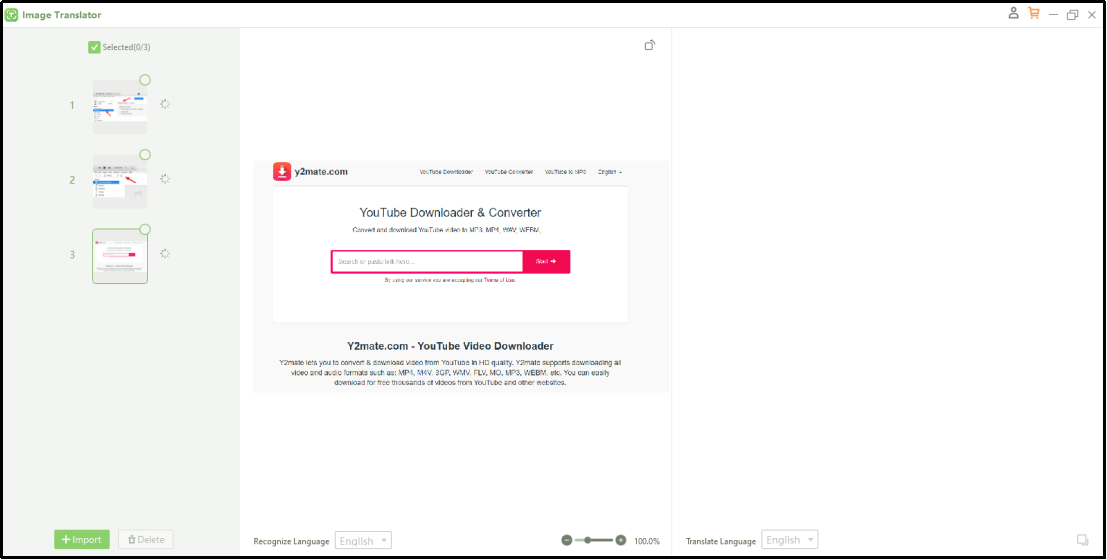
Despite this, you can also extract text from selected parts of the image. So, you don’t have to rely on text extraction from the entire image. Instead, you can select a specific part from which you can extract and translate text.
Multiple Translation Languages
Unlike other software, it doesn’t offer text extraction and translation in multiple languages. You don’t have to rely on limited languages like English, Spanish, and others. It offers a long list of languages from which you can choose to translate the extracted text.
Real-Time Language Translation
PDNob Image Translator supports instant language translation for extracted text. This feature is especially useful for international users or professionals who work with multilingual documents.
Enhanced User Interface
It has an interactive and simple interface that simplifies the OCR process making it easier for both beginners and advanced users. You can see almost every function on its main screen and then use it for effective extraction and translation.
Part 6. Summary
By reading this Capture2Text review, you must have understood its major features. We have listed the features that make it better than other tools of this type. However, PDNob Image Translator has proved itself better than Capture2Text.
Its user-friendly interface, free extraction, and quick processing make it suitable for every user. Doesn’t matter whether you have experience working with such tools or not, you can use them without reading multiple guides.






