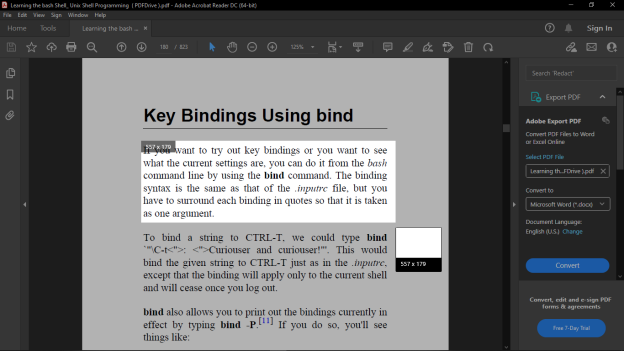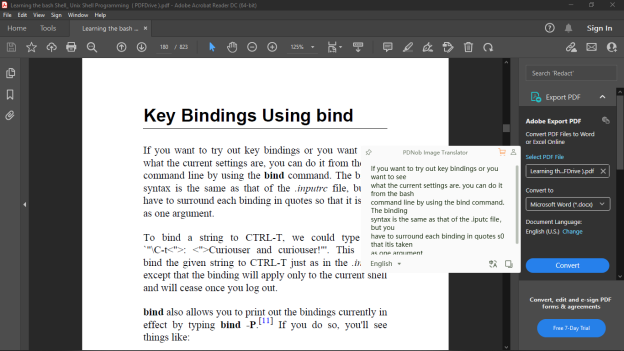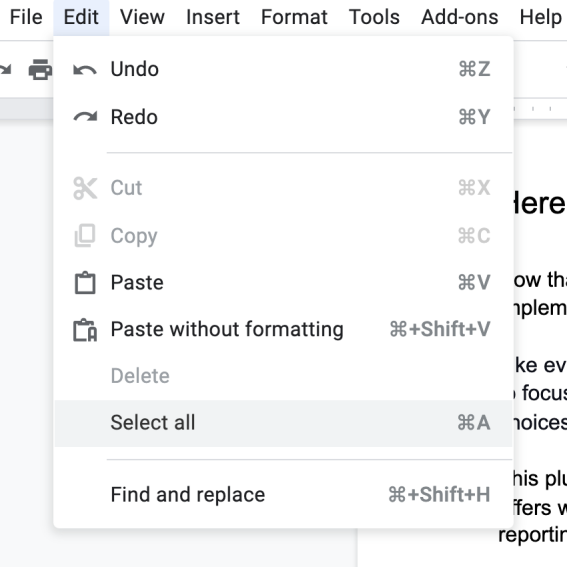How to copy text from PDF?
If you have ever tried to copy any text from a PDF file — any existing magazines, special publications, or e-books that you find available online in PDF formats — and paste it into an MS Word document or other applications — you must know the process is as easy as copying the selected text and pasting it.
However, that may not be the case with a PDF file that has security or permission settings that disallow copying or restrict editing. There are other ways to work around this, but first, let us look at how you can copy and paste from a PDF file.
Copy and paste from PDF
In normal cases, we can directly copy text from any document or files, not only PDF files alone, by simply using the copy and paste function.
Primarily, to copy text from PDF, we first need to select the text that we want to grab and right-click on it. This will bring up a context menu for the selected text from which you will see multiple options such as Copy or Cut as well as a few other related options.
The actual option that you need — in order to copy and paste from PDF — is called Copy. Selecting this option will copy the selected text into the Clipboard ready for pasting wherever you want.
Alternatively, you can use Ctrl + C keyboard shortcut to copy the selected text, and Ctrl + V to paste the text into other text editors or applications. On a Mac, press Command + C to copy text and Command + V to paste it.
Are you unable to select the text you want to copy? Let’s first find out why you can’t select that PDF text you want to copy and then see how to select text in PDF using PDNob Image Translator.
How to copy text from PDF if you can't select text in PDF
Well, it's impossible to copy text from a PDF file if you can't select the text you want to copy.
Let’s briefly take a look into some reasons why the text selection feature of PDF file may be turned off, which would mean you won't be able to select any text even if you try hard:
- The PDF may require a password before you can select or copy text: You'll need to enter a password to have access to the file.
- The PDF may have restricted permissions/security settings to print, change, edit or copy the document’s content. You’ll have to remove such restrictions to have complete access to the file.
- The PDF may be scanned from an original/print document that restricts text selection on PDF file. Or, the text might be an image instead of actual text. You can’t select the text in this case.
Keep on reading. We’re going to show you how to make a copy of PDF text without having to worry how to handle or remove the above restrictions.
How to select text in PDF on desktop - PDNob Image Translator
While we cannot select text in PDF when the file is protected/restricted, we can still get the text into other applications with our OCR scanner software tool – PDNob Image Translatoron a desktop. This software tool offers you comprehensive PDF selection and copying functionality that can help you convert scanned/restricted PDF files into editable text files that can be copied.
Let’s see how to make a copy of PDF files in Windows and Mac OS.
If the PDF file is password-encrypted, you’ll have to enter the password to use PDNb Image Translator.
Copy text from PDF in Windows OS
To copy text from PDF in Windows:
Use the shortcut key, Ctrl + Alt + Z to launch the screenshot symbol.
Hold down the left touchpad/mouse button and drag the mouse over the PDF file to select the text you want to capture, then release the mouse.

When the OCR scanning process is finished, a popup box with editable text will appear. Copy the OCR text and paste it to a text editor of choice.

Alternatively, You can also watch our guide on how to Convert Image to Text.
Copy text from PDF
Copy text from PDF in Mac OS
To copy text from PDF in a Mac desktop:
Press Command + 1 to run the screenshot function, or pick capture Text from the menu bar.
Hold down the left mouse button and drag the mouse to select the text you want to capture, then release it.
When the OCR scanning process is finished, a popup box with editable text will appear. Copy the OCR text and paste it to a text editor of choice.
Alternatively, watch our guide on How to Convert an Image to Text on Mac and learn how Copy text from PDF in Mac.
How to select text in PDF online - Google Drive?
Google Drive offers free OCR service if you choose to convert your scanned PDF file. It is also another way to copy text from a copy-protected PDF file, or image text from a PDF file.
To copy text from a scanned PDF:
Log in to your Google drive account and click New and choose File upload to upload your scanned/copy-protected PDF file.
Upon uploading the file, right-click the uploaded file and Open it with Google Docs. Google Drive will be prompted to perform an OCR scan on the file and convert it to text in Google Docs.

To copy the text, click Edit on the upper-left side of the page and choose Select all. Or, click Ctrl + A to select all text. Press Ctrl + C/Command + C to copy the selected text and paste it (Ctrl + V) into another application.

Conclusion
There is a solution for you to copy text from PDF even if the file is copy-restricted: or scanned from a print document. With PDNob Image Translator, you can select and copy text from any PDF file without having to worry about the restrictions or security settings of the file. Besides, the software offers you the easiest way to convert a copy-protected PDF file into an editable text file that can be pasted—and edited.
PDNob Image Translator
Screenshot to Text Converter allows you to take up to 100 screenshots at a time and convert screenshot to text instantly.