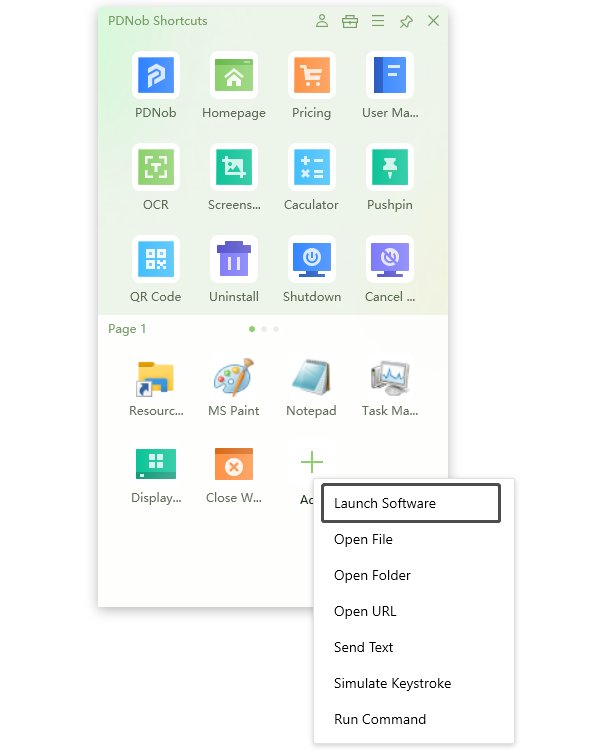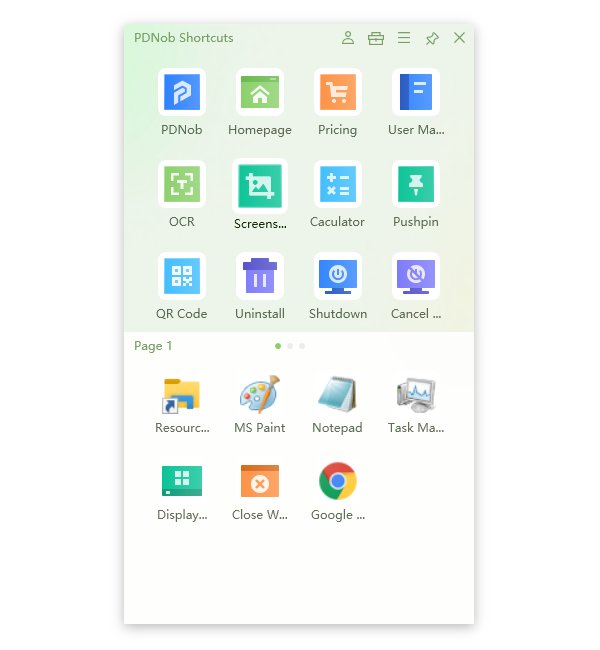Is there a launcher for Windows 10?
If you struggle with too many icons on the Desktop and have trouble organizing them, we have a solution for you - Windows 10 launcher.
Using a windows launcher can take your computer experience to a whole new level. Unlike using the traditional time taking process of finding an app, it can let you access your favorite apps or folders within seconds.
Not to forget, having too many icons on your PC can also down your computer. Windows launchers let you keep your desktop quite clean and enhance your overall productivity and experience.
Why do I need a Windows 10 launcher?
Windows 10 is one of the most revolutionary Windows upgrades of all time. Its unprecedented features such as multiple desktops, high customization, and desktop management allow users to have an extraordinary experience. However, the presence of too many icons and the pain of organizing them creates problems for lots of users.
This is precisely where the computer launcher comes into the game and makes the whole environment more productive.
- These launchers free up your desktop space.
- They bring you a whole new user experience.
- They let you find anything in your system with a few clicks.
- Efficiently manage all your files, folders, apps, and links for you
Is there a launcher for Windows 10?
Windows launchers are designed to make your computing environment more effective by making things more accessible to you. It can provide you with a quick link for everything in your system, such as a file, folder, or your favorite app that you open every time you open your systems.
Now to let you choose the best launcher from the market, we have assembled the top 9 windows app launchers for you. Let’s have a look at them all.
1. PDNob Shortcuts
PDNob Shortcuts comes with a plethora of outstanding features that make every operation smoother than before and lets you easily access your favorite apps, software, folders, files, etc.
The best part about PDNob is that it allows you to create shortcuts for any application, a folder, a file, a URL, but also assists you in text sending, keystroke stimulating, and command running. Apart from that, it has some incredible features that you won’t find anywhere else, such as Optical Character Recognition, QR Code Generator/Identifier, Screenshot, Pin, Auto Shutdown, Uninstall Software.
Here is how you can add a shortcut for an application on PDNob Shortcuts Windows 10 launcher.
Launch PDNob Shortcuts. Press the middle mouse button to open the panel.
Download nowSupport win 10 / 8.1 / 8 / 7Secure Download
If you want to add a shortcut to another app, simply click on “Add” and you can select “Launch Software”.

Once you click on your desired application’s icon, its shortcut will be created on the action page, and you can access it without going to your Windows search menu.

For more information, you can click here.
While you can find tons of launcher options on the internet, PDNob offers you several advantages that make it the best and most reliable Windows 10 launcher. Here are some of them.
- One-click perform actions: You don't need to go to the search menu, type the name of an app, wait for results and open the target. PDNob Windows 10 Launcher allows you access a software, a url, a file, a folder, etc. within just a click.
- Free up your desktop space: You can create any shortcuts over this panel and free up your desktop space. Besides, PDNob Windows Shortcuts will automatically hide in the tray area and when needed, you simply press the middle mouse button or use hotkey to bring up the panel.
- Highly Customisable: You can create your own shortcuts for applications, files, folders, urls. What’s more, it’s able to sending custom texts, stimulating keystrokes and even running commands as required.
Now, we will discuss some other easy-to-use Windows 10 Launchers. We have divided the launchers into two parts according to how they launch things on PC.
So, here are the first ones where you have to find a program or a file on your computer by entering the name of the respective things.
2. Launchy
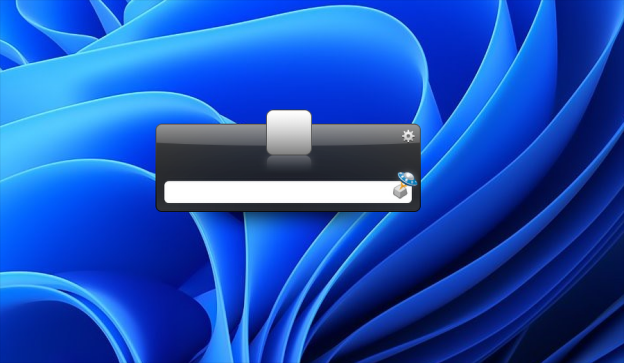
Launchy is an uncomplicated windows app launcher that allows you to launch programs, websites, or open files and folders on your computer. The best part about Launchy is that it is really easy to open. All you have to do is press the key combination ALt + Space, and the search window will open. Now type the file's name or the folder you wish to open. Simple!
3. Executor

Executor is another simple launcher that you can place on the Windows taskbar. It works a bit differently than Launchy but lets you start all the installed applications on Windows 10 PC.
Once installed, Executor will index all installed applications on your computer along with the recently used apps and files. Now, open it by pressing Shift+Win+Z, type the name of the program you wish to open, and it will start the app for you.
Apart from opening files and folders, it also lets you access several other critical system functions such as shut down, logging off, etc. Also, if you find the opening key combination a bit inconvenient, you can change it in the settings.
4. KeyBreeze
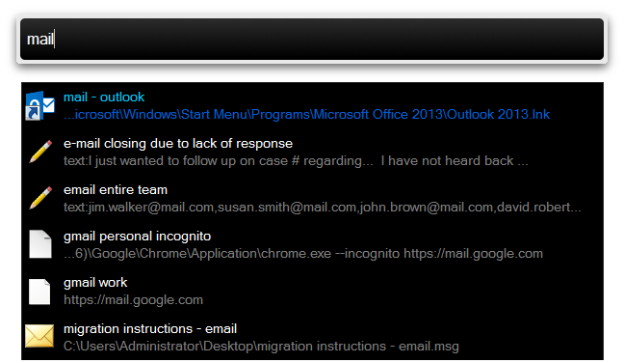
KeyBreeze comes with a lot more features than Launchy or Executor and is a highly versatile alternative for such basic launcher freeware. You can bring it up by pressing Shift + Space and can even change this combination later.
5. WoX
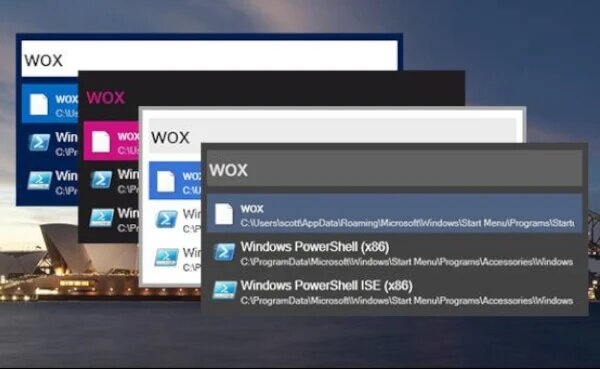
Just like the above-mentioned Windows launcher freeware, WoX is an easy-to-install launcher. It lets you quickly launch apps, open files, folders, etc.
The best part about WoX is that it sorts the results based on usage, and just a bit like Google search results, it makes finding things relatively easier than others. It supports various themes and lets you create your own backgrounds by letting you select fonts or colors of your choice.
It also lets you search the web using prefixes such as g or wiki. Plus, you can set up your own prefixes and web searches in the settings. Furthermore, you can extend its functionality by installing plugins written in CSharp or Golang.
These are the launchers that allowed you to open the file or folder by typing the name of the destination. In this next section, we will share with you the launchers where you can start an application, file, folder, and others by adding icon shortcuts in the panel.
6. XWindows Dock
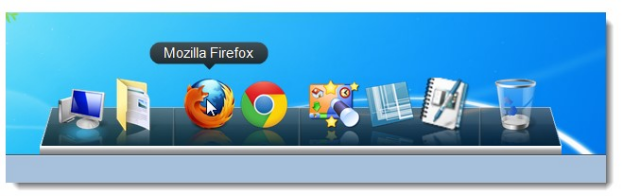
If you want to have a Mac-like launcher for your Windows 10 pc, then XWindows Dock can help you with that.
This app launcher emulates the Mac launcher and allows you to make complete customization of graphics, shadow, blur, etc. You can add your most commonly used applications, software, or programs to it and also add plugins for its custom interface.
7. RocketDock
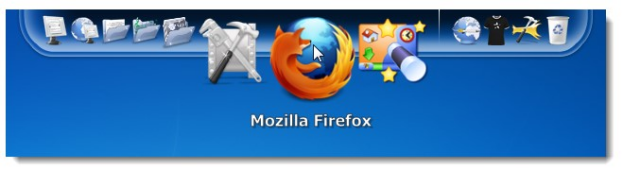
RocketDock is one of the oldest app launchers for Windows 10. It is designed after the Mac OS X launcher and lets you easily launch the shortcuts of your favorite apps and files. Simply drag and drop the shortcuts and add them to your toolbar.
By default, it appears at the top of the screen as the Windows taskbar is at the bottom. You can obviously change the positions of both the taskbar and the rocket dock.
The only problem with RocketDock, according to us and users, is that the default icons look a bit old-fashioned. However, you can change them by downloading icons from the internet. Likewise, you can change or customize the theme or the dock background according to your preferences.
8. ObjectDock
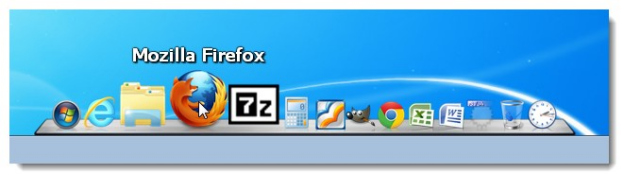
ObjectDock is another commonly used computer launcher for Windows 10 that helps you quickly open your favorite apps or files. It lets you add the app’s shortcuts or widgets like clock, weather, battery, and calendar to the dock.
Also, you can personalize the experience by changing the skin and background of the dock. Unlike other dock launchers like RocketDock, it allows you to have as many docks all over the desktop as you like. For example, you can add a dock for gaming apps, another for something else, and so on.
The only problem is that it is free for only 30 days, and if you want to continue using it, you need to buy the paid version. The only problem is that it is free for only 30 days, and if you want to continue using it, you need to buy the paid version.
9. Circle Dock

As the name suggests, Circle Dock is a circular app launcher that lets you pin folders, links, or shortcuts to it.
The most useful part is you can find it next to your cursor, and once it is open, you can see all the programs in a circular arrangement. You can also rotate the dock using the mouse wheel. Plus, it is a highly customizable launcher, and you can easily modify the background, icons, and even the shape of the dock.
Furthermore, it works quite differently than other docks. Unlike other docks that stay on your desktop all the while, Circle Dock immediately disappears when not in use and does not take up any space on your desktop.
Conclusion
From the above-given points, it is evident that using a window launcher can provide you with lots of speed, accessibility, and ease in your operations.
However, among the list of windows launcher tools, PDNob is apparently the one that can absolutely change your speed, upgrade your productivity and support you in your computer operations. Its unparalleled features, ease of usage, and simple navigation will help you immediately access everything on your computer. Hence, we recommend that if you haven't tried PDNob yet, you should click here and try it today.