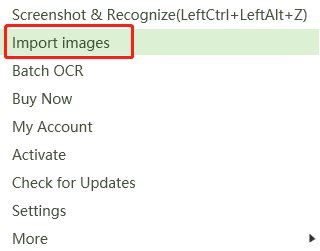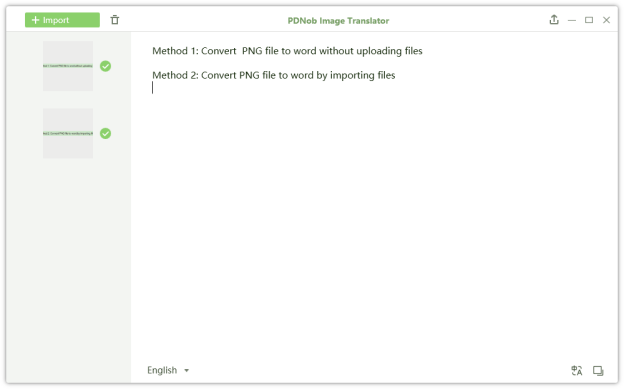How to Copy any Text on Screen
You just happened to be in the middle of something. All of a sudden, a small window appears with a message on it; an error message you haven’t seen before. What’s worse is the text in the message can’t be selected when all you want is to look it up and figure out what's going on. I think everyone must have been in such a situation before.
Luckily, there’s a shortcut. You can simply copy the error and paste it on the web to search, instead of typing it in on the web. You can even take out your phone, point it at the screen, look the error up and troubleshoot it. This is all possible because of the OCR technology.
In this article, we’ve put up some methods you can use to copy text on screen using your laptop, iPhone, and Android device. Let's get started.
Copy Text on Screen in Windows 10
If you regularly work on your computer then you must have come across websites with uncopyable text and pop-up windows. Most people, in such cases, will turn to Google for a solution. But if you’re in a pinch for the quickest way to copy text on screen windows 10, then this article is for you.
In this section, we will walk you through a couple of ways you can copy the text:
- Pop-up windows
- >Uncopyable websites, and
- Images from a screen.
How to Copy Text from Web Page that Cannot be Copied
This section will let you know how to copy text from a website that won’t let you to do so, for example, Chrome, using the following methods:
1.1 Screenshot to text
PDNob Image Translator is a screenshot OCR and translation tool that enables you to quickly access and copy text from images using a simple hotkey. All you have to do is to download and install it on your computer and follow these simple steps to copy text from images:
PDNob Image Translator is compatible with Windows (8/8.3–11) and Mac (12 and newer versions) devices.
Go to the web page where you can’t highlight and copy text and scroll down to the section you want to copy. Now, press Command + 1 on Mac or Ctrl + Alt + Z on Windows to launch PDNob screenshot tool.
Hold and drag your mouse over the webpage to select text with the screenshot tool. Then release the mouse to begin an OCR scan.

A text editor will pop up on the web page with extracted text on it. You can edit and click the Copy icon to save your text on the clipboard.

Copy text from screen free
There are also several other ways to copy text from any protected website that doesn’t require an OCR function.
1.2 Disable JavaScript
Most sites use JavaScript to display interactive features like web forms. So, if you come across a webpage where you can’t right-click the page or get an error that says you can’t copy the content, turning off the JavaScript should make it so you can reactivate the right-click dropdown menu to get the option to copy text.
On Chrome, go to Settings > Privacy and security > Site Settings > JavaScript to disallow sites from using JavaScript.
On Safari, open the Settings app and go to Safari > Advanced.
On Edge, go to Settings > Cookies and site permissions > JavaScript.
On Firefox, type in about : config and press Enter or Return to Accept the Risk and Continue. Type javascript into the search, click JavaScript.enabled in the results and then click the toggle button to disable JavaScript.
1.3 Copy from the Source Code
You have to be at least familiar with the code to easily navigate through the source code of the web page you can’t select right-click to copy text from. But, we’ll make it easier as possible.
Simply, use the keyboard shortcut Ctrl + U/Command + Option + U to open the page’s source code. It will be difficult to scroll down the page to try and find the text you want to copy. However, you can use the hotkey Ctrl + F and type in a few words to easily locate the text you want to copy.
1.4 Inspect Element
Inspect element is a useful developer tool incorporated in web browsers. It allows you to view and edit HTML/CSS source code behind the web content. It will show you the structure of the web page including the different elements and how they are defined.
To Inspect Element on Chrome, press the right button on your mouse . Inspect element will open a new tab with all elements from your page selected. So, just select an element on the page you want to copy and copy text from it.
1.5 Use the Print to PDF feature
You can also save the entire, or certain pages within a web page as a PDF and then highlight the section you want to copy when you open the file as a PDF. While you’re still on the web page, press Ctrl + P to print the page. In the Destination, choose the Save as PDF option from the dropdown menu. Next, you can select the exact Page you want to extract text from. Finally, click Save to save the file on your computer.
How to Copy Text from Image in Windows 10
PDNob Image Translator can also solve your problem on how to copy uncopyable text on images.
Right click the icon in the tray area and select “Import images”.

Import images and the program will begin an OCR scan automatically.
>A text editor with OCR text will appear when the OCR scan is complete. Simply, click the Copy icon to save the text on a clipboard.

There’s so much more to PDNob Image Translator. Copying text from an image, webpage, or pop-up window is just the tip of the iceberg.
Otherwise, with PDNob Image Translator, you can:
- Batch OCR multiple images and screenshots with 99% accuracy and then save your files as txt, doc, and .docx.
- Extract text from images and screenshots even offline.
- Accurately translate any foreign text into your native language. This especially enables you to enjoy Manga comics if you’re a comic fan. Even better, you can translate street signs, menus, and much more with its translation.
While PDNob Image Translator is limited to computer devices and tablets, you can unlock such OCR capability on your phone using apps with inserted OCR function.
How to copy text on your iPhone and Android
You’ll love the idea that you can literally point your iPhone at anything with text and copy it in an instant. There are several OCR apps on phones but you’ll find Apple’s Live Text feature particularly is an interesting one. Any iPhone, with iOS 15 and newer versions, has this Live Text feature.
If you use an Android device, don’t feel left out. You can check out Copy Text On Screen application and install it on your phone to copy text from any image, pop-up window and protected websites. Similarly, this app is available for iOS devices.
Wrap up
We have discussed simple methods you can use to copy text from either a copy-protected website, popup windows or images. But what you’ll notice is they aren’t quite as fast as PDNob Image Translator. With a simple keyboard shortcut, you can easily access and copy text from anywhere on your screen.
PDNob Image Translator
Screenshot to Text Converter allows you to take up to 100 screenshots at a time and convert screenshot to text instantly.